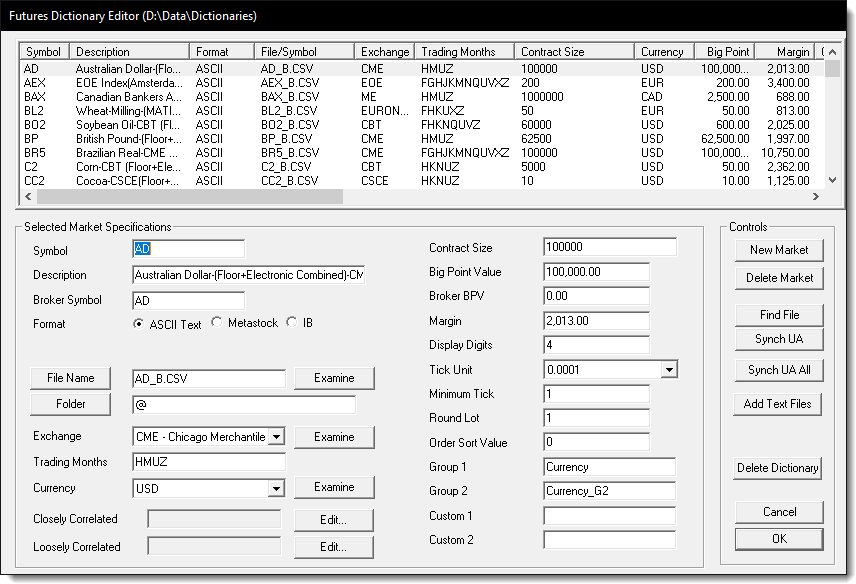Futures Dictionary Editor
The Futures Dictionary stores each contract's unique information.
Each Future symbol must have a complete record listed in the Futures Dictionary. Once the information is entered into the dictionary, the portfolio process will have the ability to display that symbol's information. Any Future Contract record in the portfolio list that is complete can be used for testing as long the information list is current.
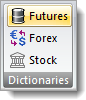 Futures Dictionary Button |
You can access the Futures Dictionary editor by clicking on the Futures Dictionary button displayed in the Dictionary section of the Home menu: |
The Futures Dictionary Editor has been updated. Consider reviewing the details of each of the four sections. When you click on a section, that section's topic will appear with details about each item. For example, this version of the Futures Dictionary has an ability to synchronize all the symbol records in the dictionary by using the "Synch UA All" button. This button will synchronize all the symbols so they match the current data requirements. The "Sync UA" button is still available to synchronize individual symbol records.
When the Futures Editor is displayed, it is easy to add, remove or change the information for any future symbol. With all information needed for each record accessible, it will make adding, changing an existing record, or removing a symbol record that is no longer needed.
Example for Adding and Aditing a Symbol: ^Top
Here is an example of adding a Foreign Market, such as KOS. The Kospi is denominated in KRW, so the USDKRW is needed as a Forex rate file. Before adding the KOS symbol, check the Forex Dictionary to see if the USDKRW and linked to the appropriate data file to convert the KRW back to your system wide base currency.
When the USDKRW cross-rate file is in the Forex Dictionary, adding the KOS symbol will enable Trading Blox to find the the the cross-rate file to use for its calculations.
Forum Tutorials:
https://www.tradingblox.com/tradingblox/howto-ua.htm
https://www.tradingblox.com/tradingblox/howto-ua-newmarket.htm
https://www.tradingblox.com/tradingblox/CSIUA/howtouastocks.doc
https://www.tradingblox.com/tradingblox/CSIUA/Trading%20Blox%20CSI%20Forex.doc
Links: |
|---|
Historical Data Setup, Futures Dictionary Editor, Futures Market Specifications, Futures Symbol Data |
See Also: |
|
Edit Time: 9/12/2020 2:20:01 PM |
Topic ID#: 5020 |