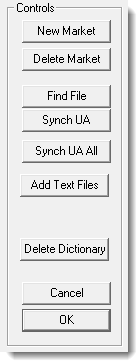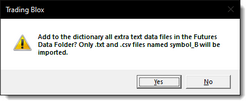Dictionary Controls
These control enable the Futures Dictionary to add, remove, update and make Future Symbol changes when needed.
Click on a button display to read the actions of the selected button.
Control Button: |
Description: |
|---|---|
New Market: ^Top |
Add a new market to the Futures Dictionary. |
Delete Market: ^Top |
Removes a market from the Futures Dictionary. |
Find File: ^Top |
Finds a market in the Futures Dictionary. |
Synch UA: ^Top |
Updates the data in Unfair Advantage into the selected symbol in the Dictionary.
Review the Synch Futures Dictionary details shown here. |
Synch UA ALL: ^Top |
Updates all the data in Unfair Advantage into each record in the Dictionary. |
Add Text Files: ^Top |
When you click this button, the following dialog will appear: If you click on the Yes button, Trading Blox will add to the dictionary all extra text data files in the Futures Data Folder.
The text file it will add are limited to those with a ".txt" and ".csv" file suffix. The named files that use the symbol_B format will be imported (i.e. CS_B.CSV) .
The additional information would be that this imports all text files in the folder, sub-folders and short cut folders, assuming the symbol does not exists in the dictionary. Files in the dictionary will be skipped.
The symbol_B formated files are Future files that show the market symbol, and then append an "_B" when it creates the market's symbol name. CSI allows this option so the file names do not change regardless of the back adjusting method that is being used.
So the idea is that if a new market is added to the CSI download destination portfolio, it is easy to add that to new Futures' file to the Futures dictionary.
When a new Futures symbol is added to the dictionary, update the data for that symbol use the Synch UA button shown in the control panel above. By updating the trading information to the dictionary, the added attributes that are missing, will provide the information that Trading Blox will need during testing and signal generation.
Review the Synch Futures Dictionary details shown here. |
Delete Dictionary: ^Top |
Removes the Dictionary from its current location. |
Cancel: ^Top |
Closes the Futures Dictionary without saving any changes. |
OK: ^Top |
Save the changes in the Futures Dictionary an closes the editor. |
Links: |
|---|
|
See Also: |
|
Edit Time: 9/12/2020 2:20:57 PM |
Topic ID#: 247 |