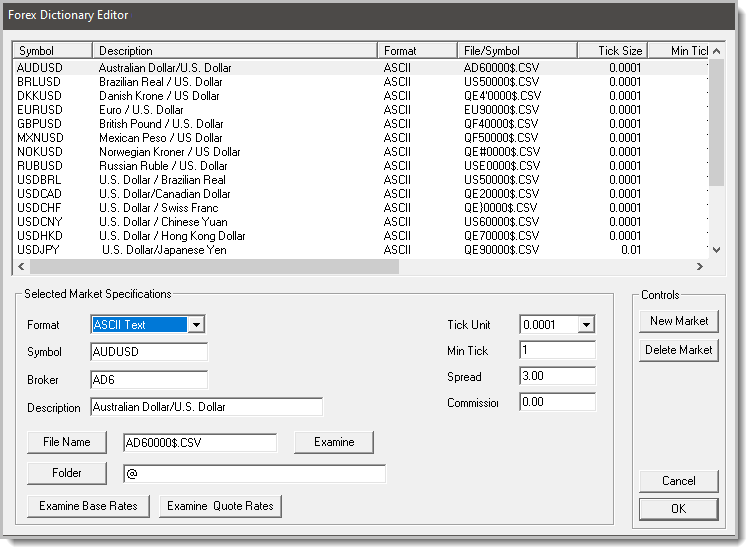Forex Dictionary Editor
All traders who wish to trade markets that do not use the same currency as the trader's base currency, will need to have each Forex Currency, Cross-Rate File and a current Quote Rate File that matches the base currency to convert prices to the trader's base currency.
 Forex Dictionary Editor |
Access to the Forex Dictionary Editor is located on the Main Screen's Dictionary Section where the Forex Editor button is displayed. |
When Trading Blox is installed, it loads a group of Forex, and Quote Rate files. The currency files loaded need to be updated daily to ensure accurate performance results. The Quote Rate files change less frequently, but the current rate change news is a good reminder to see if new records can be added to those files.
You can access the Forex Dictionary editor by selecting the Home menu's Dictionary section Forex button.
, will need to keep the Forex Currency, the Cross-Rate, and the Quote Rate files current.
You can access the Futures Dictionary editor by clicking on the Futures Dictionary button displayed in the Dictionary section of the Home menu:
See Data and Folder Preferences to change the default data folder from the sample data to your own data source. When changing your data source, be sure to update the Forex Dictionary folder paths, and move the interest rates files to the new location.
To add a new market, press the New Market button, enter the symbol. For example, to add the Korean Won to the Forex Dictionary starts with selecting the symbol "QF3" in CSI's Unfair Advantage software. QF3 is the CSI symbol for the Korean Won Cash file. Add the symbol KRWUSD in the Forex Editor's Symbol field. This order of characters is required to trade any KRW Futures or Stocks. Then select the CSI File Name to add the data file the KRWUSD symbol pair.
Tim Arnold:
The file names don't matter as much as the symbol name. Be sure the forex symbols are XXXYYY (EURUSD) format. In this way Trading Blox knows what the file represents. If your system wide base currency is USD, and you want to trade CADJPY, then make sure you have a CADUSD or JPYUSD symbol included in your forex dictionary, with a linked data file.
I typically include all the daily files as EURUSD format symbol, so TB can find them and use them for cross rates. Then if you want to add intraday symbols to use in a portfolio, you can define the symbol as EURUSD-1H or something like that, with the intraday time frame as the post-fix. It' generally more accurate to have the daily files for converting profit back to USD, because that is likely how the broker would convert back as well.
Parameter: |
Description: |
|---|---|
Symbol: ^Top |
The symbol for the market. These symbols should be composed of six letter combinations of ISO Standard Currency Codes with the first three letters as the ISO code for the base currency, and the last three as the ISO code for the quote currency. The symbol can include additional characters, such as AUDCAD-5 to represent a 5 minute bar version of the symbol. |
Description: ^Top |
The name of the market longhand. When creating a new market Trading Blox will fill in this field automatically if the six letter symbol is constructed of valid ISO codes. |
Data Format: ^Top |
The data format: ASCII or MetaStock. |
ASCII File: ^Top |
For ASCII text format, the name of the file must be input here. |
Metastock Symbol: ^Top |
For MetaStock this should be the symbol, which is used to extract information from the MetaStock MASTER file. |
File Name: ^Top |
The name of the file where the data for this market is located. Press the File Name button to locate the file using a browser interface. |
Folder: ^Top |
The folder where the file is located. The "@" represents the default location as set in the Forex Data Folder in preferences. Press the Folder button to locate this folder using a browser interface. |
Examine: ^Top |
Press this button to open the data file in notepad or excel for editing or viewing. |
Examine Base Rates: ^Top |
Press this button to open the base currency interest rates file for editing or viewing. The rates file is located in the Forex Data Folder, and has an ISO_Rates.txt format. Example USD_Rates.txt for the USD rates. |
Examine Quote Rates: ^Top |
Press this button to open the quote currency interest rates file for editing or viewing. The rates file is located in the Forex Data Folder, and has an ISO_Rates.txt format. |
Pip Size: ^Top |
The minimum trading increment or PIP. Usually 0.01 or 0.0001. |
Spread in Pips: ^Top |
The spread used for both entry and exit slippage. This value is designed to support simulation of retail Forex brokerage slippage which is generally a fixed number of pips. The exact value depends on the broker and the market. |
Reverse Conversion: ^Top |
This box, if checked, will reverse the currency conversion for use with non-USD denominated futures, stocks, and other currency conversions. |
Find Symbol: ^Top |
Used primarily to find Metastock file names. In the example above, the Metastock symbol is AUDCAD, and the Find Symbol button will determine from the master file that the Metastock file name is F1.dat. |
Tutorials: ^Top |
|---|
https://www.tradingblox.com/tradingblox/howto-ua.htm |
https://www.tradingblox.com/tradingblox/howto-ua-newmarket.htm |
https://www.tradingblox.com/tradingblox/CSIUA/howtouastocks.doc |
https://www.tradingblox.com/tradingblox/CSIUA/Trading%20Blox%20CSI%20Forex.doc |
Links: |
|---|
|
See Also: |
|
Edit Time: 9/12/2020 2:19:44 PM |
Topic ID#: 5040 |