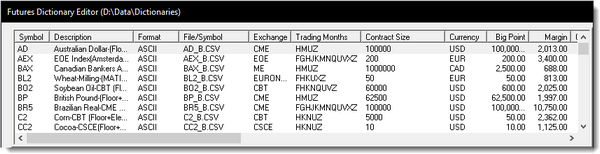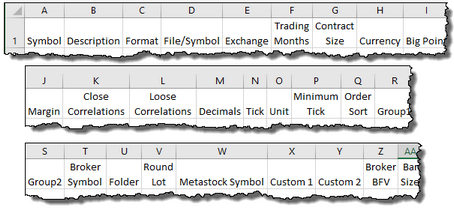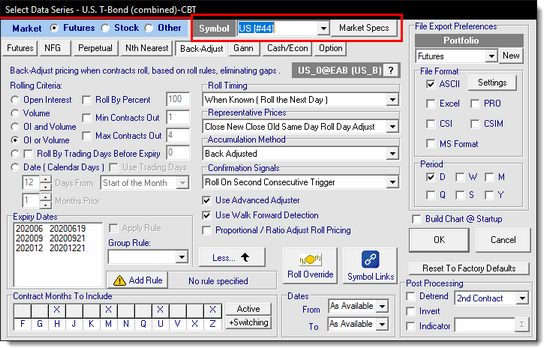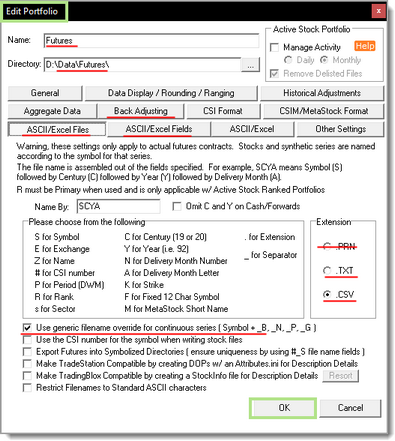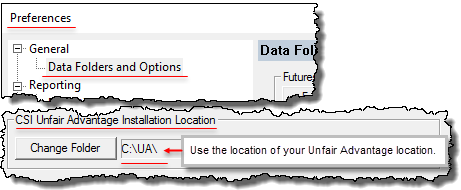Futures Symbol Data Details:
The Futures Dictionary Editor displays a table of all the Futures Symbol loaded into the Futures' Dictionary.
Futures Dictionary Data Information: |
|---|
Each future symbol for each symbol can have information for each of the data name items listed in this table. In some instances where the data source being used doesn't have information for a column, that field of information will be left blank.
CSI's Backadjust Settings: ^TopWhen a symbol is added to the dictionary, the information for every symbol is available in Unfair Advantage (UA) Market Specification table. To add a symbol to the portfolio name you selected, click on the Add-Symbol menu option. When dialog shown next appears, type in a symbol's letters and soon a UA will respond with is record number:
CSI Futures File Naming: ^Top
Synch Dictionary Futures: ^TopFor users of CSI's Futures Data, the information can be added automatically once the symbol is entered into the Symbol Field shown in the above image. After the symbol is entered into the symbol field, and with Unfair Advantage installed, click on the
Should symbol listed in the portfolio appear in the main screen "Log Window", the most common problem is the file name, or the file is missing. |
Links: |
|---|
|
See Also: |
|
Edit Time: 9/12/2020 2:22:16 PM |
Topic ID#: 245 |