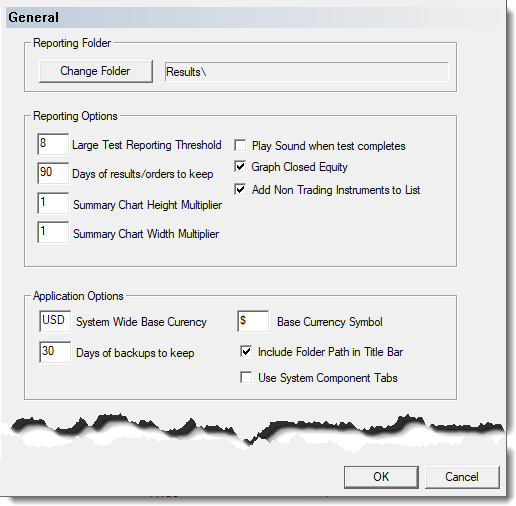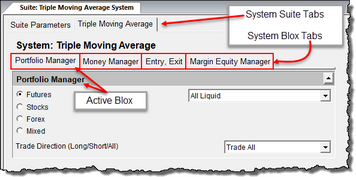General
General Reporting Information: |
|---|
There are four section of information in this topic. Each section provides information that can change how reporting is performed.
Report Settings: |
|---|
Trading Blox preferences for all reporting allows these options for determining the type and information scope of a simulation test. Details of each setting are defined in the table below the image. To see a definition, click on the setting , or scroll down to the table to read them all:
Reporting Folders: ^Top |
Description: |
|---|---|
Change Folder: ^Top |
Determines the destination folder for the stored HTML reports generated when Trading Blox runs any of the three types of historical tests. |
Reporting: ^Top |
Description: |
|---|---|
Large Test Reporting Threshold: ^Top |
Sets the number of distinct parameter step combinations (or runs) which determines the cutoff between a Small Test and a Large Test (see the next section Report Content Specification for more details).
In the above example, tests with 8 or less distinct parameter combinations will use the settings for Small Tests, test with 9 or more distinct parameter combinations will use the Large Test settings. |
Days of Results And Orders To Keep: ^Top |
Set the number of days of historical results and orders to keep in the Results and Orders folder. Defaults is to keep 90 days. If you set this value to 30, Trading Blox will delete any results files and order files that are more than 30 days old. Old report removal performed each time Trading Blox is started. |
Play Sound When Test Completes: ^Top |
Turns the test completion sound on or off. |
Graph Closed Equity: ^Top |
When checked, the closed equity line will be graphed along with the open equity in the summary results graph. If left unchecked, the closed equity will not be graphed. |
Add Non-Trading Instruments to List: ^Top |
When checked, all the instruments that did not trade for the duration of the test will have an entry in the trade log. The entry and exit dates and other information will be zero. This is useful so the chart is visible and all the indicators can be reviewed to understand why the market did not trade. When this is unchecked, only markets that have a trade will show in the trade list on the trade chart. |
Summary Chart Height Multiplier: ^Top |
When set to 1 the summary performance charts on the summary report will be the normal height. When set to 2 they will be twice as high. |
Summary Chart Width Multiplier: ^Top |
When set to 1 the summary performance charts on the summary report will be the normal width. When set to 2 they will be twice as wide. |
Application Options: ^Top |
Description: |
|---|---|
Base: ^Top |
Enter the symbol of the system wide base currency to use. The default is USD. This is the currency that all market results will be converted back into.
You must have a forex pair in the Forex Data Folder to convert back from any foreign futures or stocks, back into the system wide base currency. |
Base Currency Symbol: ^Top |
Base Currency symbol supported are those listed in the Forex Dictionary. ??? |
Days of Backups To Keep: ^Top |
Backups are created on first startup each day of selected important files such as blox and systems, zipped, and placed in the Backups folder. The backup process uses the user controlled backups.bat file which can be customized to include any data that should be backed up on a regular basis. This setting controls how many backups are retained in the Backups folder. |
Include Folder Path in Title Bar: ^Top |
When checked, the folder path of the installation folder will show in the Title bar. This is useful when running multiple installations of Trading Blox at the same time, so the installation location is apparent. |
Use System Component Tabs: ^Top
|
When this option is enabled, the tabs for all the blox components in the displayed system will appear below the Suite's System tabs. When this option is disabled, it will display all the Suite's System Parameters in a vertical list that can scroll when necessary. Systems and System Tabs are sticky when changing suites and systems in the GUI
When enabled the System Component Tabs will display as shown in this image: Tab and Section names can overlap to combine parameters into sections and tabs. |
Reporting General Changes: ^Top |
Description: |
|---|---|
Show results for order generation is now fixed to always be available when orders are generated. |
|
Measure Of Goodness Index:^Top
Moved to Simulation Parameters screen section. |
The previous Preference setting for Measure Of Goodness Index is now named Multi-Parameter Goodness and it is located in the Simulation Parameters section of the Global Suite Parameters. |
Test Reporting: Top |
|---|
Generally, traders are interested in less detail when they run tests parameters are stepped. Simulation tests run with many different parameter combinations are focused on finding a general area of values in which to discover the best values in which to tune their system's settings. For the most part, they are generally concerned with summary information like CAGR%, MAR Ratio, Max Draw-down and a few other summary test values.
Trading Blox let's you specify which reports get included for different size tests. In this Reporting General preference section Trading Blox lets you determine what is included the various types of test results.
Reporting Types: ^Top |
Description: |
|---|---|
Trading Blox Preferences Reporting Generalsection allow three different setting levels of reporting. Here are test reporting setting groups users find most useful: |
|
Settings for a Single Test Report most often has all the available reporting preference settings enabled. It is a single test step simulation where none of parameters in the suite change value during the entire test run. |
|
Small Simulation Reporting tests only have a small number of parameters step test. Usually these numerical steps are limited to a small range of values. Small Simulation Reports need less information than a Single Test Report, but usually need more information than a Large Simulation Report.
Small Simulation Reporting will automatically go into effect when a suite simulation parameter stepping exceeds the test count entered for Large Test Reporting Threshold setting shown in the General Reporting preference section. Default value limit for Small Simulation Reporting is "8" test steps, which can be changed. |
|
Tests that have many parameters stepping, or the parameters have a large range of values to test, will create a large number of performance test record results during a simulation. These large test simulation are more informative when they provide more overall summary information instead of a lot details. |
|
Reporting Sections: ^Top |
In each three different types of simulation testing there are four sections where settings can be enabled or disable. Single and Small step test usually will enable the report to contain more information than the Large step count report. Settings in each of the different reporting sections there are four groups of settings that control what is reported.
Note:
At startup of Trading Blox the default values assigned to the software's internal parameters can be changed. Changing them is a simple process that is explained once the Trading Blox Parameter Settings (link) topic is displayed.
ReportSettingTypes: ^Top |
Description: |
|---|---|
Information and examples about the many graphs displayed on a test report. |
|
Monte Carlo simulations provide a repetitive randomization method to determine the robustness of a system of a system and how that system would have performed had the many test sequences had been changed many thousands of times. In the link above, the seed value for the randomization is a default value that can be changed. |
|
These text base reports show the summary information of the trading period where the instruments and system performance are summarized. |
|
This section shows the types and names of the logs that are part of a simulation test. These logs allow a user to validate and see in detail how the performance progressed through the testing period. |
|
Filter Results |
Filter Results is only displayed in the Large Simulation Reporting section. This section can use the three main statistical calculations to reduce the information displayed at the end of parameter test. |
Links: |
|---|
|
See Also: |
|
Edit Time: 10/29/2020 2:03:32 PM |
Topic ID#: 5012 |