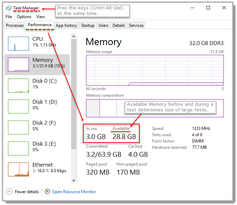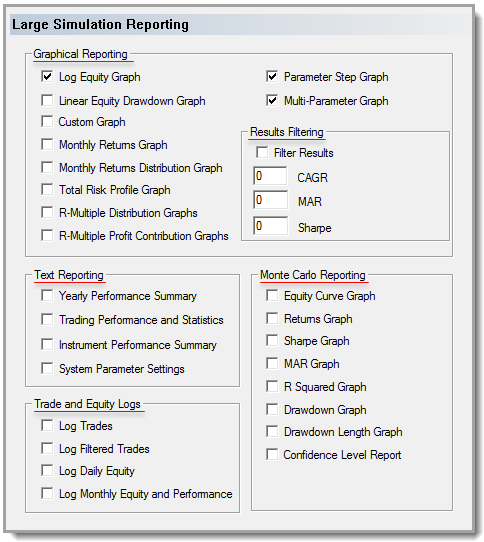Large Simulation Reporting
Large Test Reporting is most often focused on how a simulation performs over a large range of parameter values. Often these large simulation will step many parameters in one or more systems. This scale of testing will generate a large number of test step increments where each step report will need more memory space. When a large number of symbols are included in a test, the loaded files will need a lot memory before the test starts.
Large simulation must consider if a large test will be able to run to completion in their computer's memory. To see how much memory is available, use the Windows Task Manager Performance information to see how much memory is available before testing, and during testing if there are any concerns:
Before executing a large simulation consider the above and check the settings in the Trading Blox Data Options group to ensure that the needed data options are enabled for a large test step series.
In some cases, where the size of a large simulation test will be near or beyond the limits of the available memory space, you might be need to change some of the data option if memory is less than needed. When more memory is needed, a test won't be able to complete. Often experimenting with the step sizes of the parameters first can often be a solution to allow the test to complete, or at least run longer. Should the run longer, but not finish, reduce the steps more if that is possible, or reduce the amount or date range of the data and test again. All these work-around steps reduce the memory demands that usually allow a test to complete and generate a report.
Reducing Optimization Time explains how test where parameters stepped are enabled can take advantage of the built-in threads computers provide.
Default Large Simulation settings:
In each three different types of simulation testing there are four sections where settings can be enabled or disable. Single and Small step test usually will enable the report to contain more information than the Large step count report. Settings in each of the different reporting sections there are four groups of settings that control what is reported.
Note:
At startup of Trading Blox the default values assigned to the software's internal parameters can be changed. Changing them is a simple process that is explained once the Trading Blox Parameter Settings (link) topic is displayed.
ReportSettingTypes: ^Top |
Description: |
|---|---|
Information and examples about the many graphs displayed on a test report. |
|
Monte Carlo simulations provide a repetitive randomization method to determine the robustness of a system of a system and how that system would have performed had the many test sequences had been changed many thousands of times. In the link above, the seed value for the randomization is a default value that can be changed. |
|
These text base reports show the summary information of the trading period where the instruments and system performance are summarized. |
|
This section shows the types and names of the logs that are part of a simulation test. These logs allow a user to validate and see in detail how the performance progressed through the testing period. |
|
Filter Results |
Filter Results is only displayed in the Large Simulation Reporting section. This section can use the three main statistical calculations to reduce the information displayed at the end of parameter test. |
Links: |
|---|
|
See Also: |
|
Edit Time: 9/12/2020 9:50:00 AM |
Topic ID#: 163 |