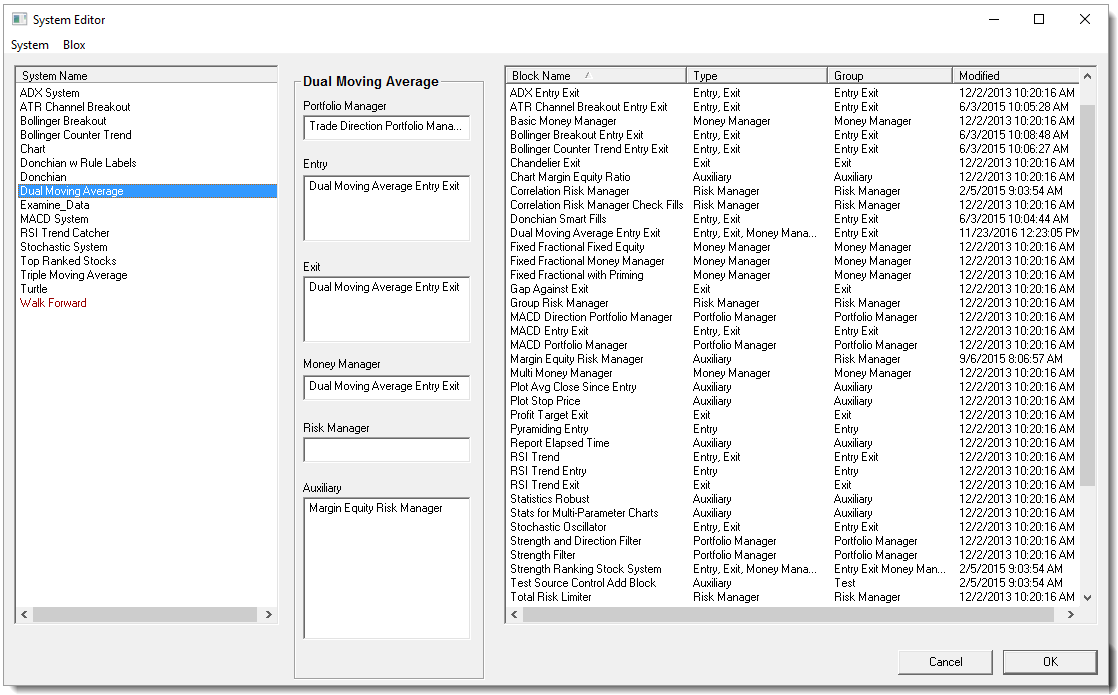System Editor Information
The Trading Blox System Editor is where the blox are selected for each listed system. Blox can be added, changed or removed from a system's using the System Editors capabilities. Image below shows the System Editor screen main sections. Each section is an active link to more information about that section. When a change is made in the System Editor, it will not be saved until the "OK" button is clicked and the editor is closed. To ignore a system change, click on the "Cancel" button and nothing will be changed.
NOTE:
All Trading Blox Systems intended to generate signals must have a Entry Script, Exit Script and a Unit Sizing Script section. Entry Scripts are the primary location to generate orders. Exit Scripts are the primary location to remove positions. Unit Sizing Scripts are the required location for handling the quantity assigned to an Entry Order. Some orders can be generated in other scripts, and some positions can be removed from other scripts, but these are advanced methods that should not be considered while you are learning the capabilities of Trading Blox.
Creating or changing a system structure is made easy by accessing the menu options in the System Editing area. Adding, changing or removing blox from a system list is just as easy using the System Blox Menu options. Creating a new system is easy using the System Editing options.
To access any of the three groups of the System Editor, click on any of the areas in this image to be linked to that ability area:
System Updating: |
|
|---|---|
All system changes are temporary until the "OK" button is pressed. |
|
Pressing the "Cancel" button after making any changes to one or many systems will allow all the changes to be ignored when the System Editor is closed. |
|
Links: |
|---|
|
See Also: |
|
Edit Time: 9/12/2020 9:50:00 AM |
Topic ID#: 217 |