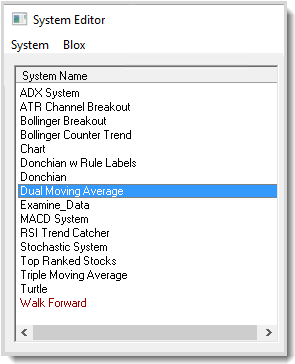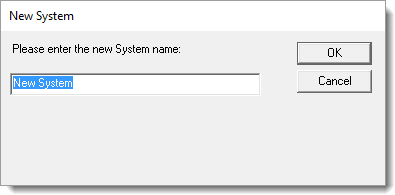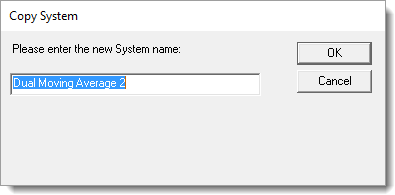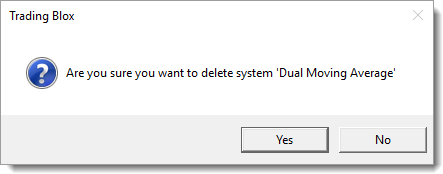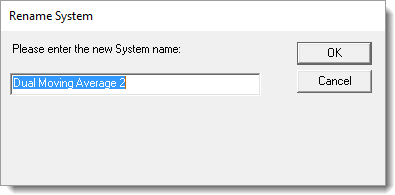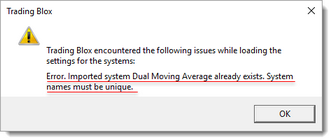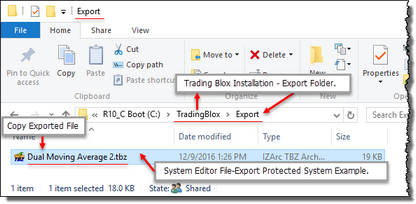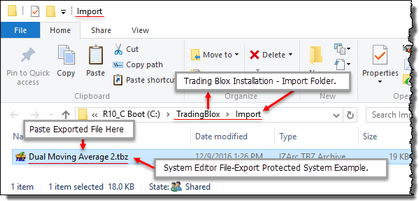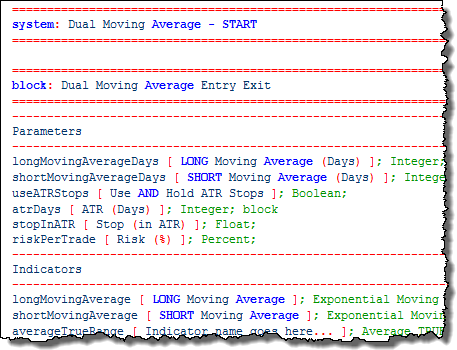System Editing
%APPLICATION_NAME%> System Editor area is where systems are created, changed, or removed. A system name can be almost any name when the Naming Rules are understood and followed.
|
Any system name in the list of systens can be changed, removed, exported, deleted or printed.
Access to the list of options is available when the System Menu option is clicked at the top of the System Editor, or when a system is selected and the system name list is right-clicked.
When a system name is selected its list of blox modules can be added, changed, or removed using the System Blox Options in the System Editor.
All system changes are temporary until the "OK" button is pressed. Pressing the "Cancel" button after making any changes to one or many systems will loose all the changes.
When a change is required, make the change and press the "OK" button. If more changes are needed to the same file or any other system file, open the System Editor again and make the changes needed. |
Description: |
|
|---|---|
Standard System: ^Top |
Standard systems are not a Global Suite System (GSS). A standard system is any system that does not have the same name as a Suite.
Standard system are assigned testing sequence index value that reflects the order in which the system was added to a Suite. The first system added will have an index value of one. The second system added to the suite will have an index of two. As more systems are added the index will increment to the next higher integer. All the systems in a Suite are displayed in the tab order in which they were added to the Suite, and system name on a Tab selector shows a left to right tab order of when they were added to a Suite.
All standard systems in a Suite will execute their blox same script name sections in the same order in as they were indexed (left to right index value of 1, 2, 3, etc.). Not all blox have the same script name section. Those without a script section that is being executed by the Suite, will be skipped over until the next script section name is selected for execution.
Knowing the order in which scripts are executed can make a difference in how a system performs. Ideally, systems are created and adjusted as a single system in a Suite so the process of other systems are not influencing the test results. |
Global System: ^Top |
Any system name that matches a suite name in the list of available suite names will automatically be designated as a Global Suite System (GSS). These system get a system number designator of zero and have special timing for some of its script sections. GSS systems do not generate orders without special scripting methods. |
System Menu: ^Top |
Descriptions: |
|---|---|
You can create new systems and delete systems, and change what is in a system using the system editor. You build systems by selecting, or creating a new system name on the left, and then add Blox from the available blox list on the right.
Some of the lists accept multiple Blox and some lists can accept only one Block. The Portfolio Manager, the Risk Manager, and the Money Manager can accept only one Block per system. The Entry Block, Exit and Auxiliary block names can appear more than one time in a system. The reason for this is that you may want to have multiple entry/exit ideas executing at the same time. You might also want to have different risk, portfolio and reporting ideas operating at the same time.
Trading Blox System Editor menu provides the controls for creating a new system name, making a copy of an existing system name, renaming a current system, exporting a system as an encrypted system, or displaying the system modules and their active script section is controlled by selecting one of the options in this menu.
When a name is selected in the list of system names, and the System word above the list is selected, the menu that appears on the side of the display will enable changes listed. Right-Clicking the mouse on the selected system will display the same menu: 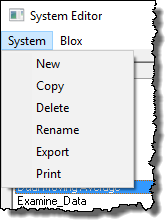 System Editor System Menu Options:
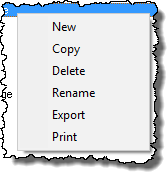 System Menu Right-Click Access |
|
New: ^Top |
To create a new system name, enter the new name for the new system in the text area after clicking the System's New menu:
See: System Names |
Copy: ^Top |
To edit or copy a system name so it be the same system logic, but have a different system name, enter the name here:
Create a copy of a selected system name so it can be given a new system name, and or be modified to work differently by changing some of the blox ideas that will be different from the selected system name.
See: System Types |
Delete: ^Top |
System Editor's System Delete menu will remove the system from the software and from the computer's disk. Deleting a system name does not delete the blox assigned to the system because blox assignments are by name reference only.
To delete a selected system name, click on the Delete menu and answer "Yes" or "No" to confirm or reject your action when this next dialog appears.
When "Yes" is clicked, the selected system will be deleted from the disk and the software even if you click on the Cancel button to exit the System Editor. If you answer "No" to Not-Delete the system, the delete action will be aborted:
Notes: If you delete a systems by mistake it can be recreated again by using the techniques you would use to create a new system. If the system is a Trading Blox supplied system you can install a new copy of Trading Blox on your computer in a different directory location and the Suite Menu's Export and Import feature to bring back into the Trading Blox installation where it was accidentally deleted. This may also be one of those times when you remember how good a regular back up of your disk will feel.
You can also use the automated Backup files to recover the deleted system if this day isn't the first day that the deleted system was in the list of system names. |
Rename: ^Top |
This menu selection will Rename a selected system name. Any name that is in accordance with the Naming Rules can be used. This can be handy when you are adding or exporting a system version so it can be added to a suite more than once, but tested with different parameter value or portfolio files, or any other idea.
Edit or replace the system name to its new name:
See: System Types |
Export: ^Top |
Creates a protected export file and opens the folder where the file is saved so it can be accessed.
This option will Export and Encrypt the selected system name. Exported systems are exported and placed to Export folder as a special encrypted file. Imported encrypted system can be tested in a suite. Exported system parameters are visible and can be changed.
Before exporting a any system ensure the system name you are exporting is unique. This is required because Trading Blox will not import a system name is the same as a system name in the Trading Blox installation where the file is to be imported. When the name is the same, this message will appear:
When a system is exported it creates a protected system using encryption: Exporting Systems and Exporting Suites are different. In the Export folder shown above, it shows an exported system named: "Dual Moving Average.tbz." Exported Systems and Exported Suites share the same folder, but they are very different types of exported file structures.
When you export a System from the System Editor, only the system file and the blox files that are attached to the system are included in the exported file. Exported can be shared with others by placing a copy of the file in the Import folder of the intended Trading Blox installation.
To add the exported file and its blox module to another Trading Blox installation, click on the main screen File Menu's Import icon in the Folder Group. Warning: Be sure that the name of the System and the name of all Blox in the system are unique. We recommend that you use your name, or some other unique identifier, when naming the blox and system modules.
If the names used are found during importing they will not conflict with other blox or systems already be Trading Blox installation.
When testing an export/import process into the same environment, make a renamed copy of the system and then export, delete the copy, and import. In this way the system name is not duplicated in the same environment.
Never change the name of the exported encrypted ".tbz" file once it is created. It is linked to the system name and blox and changing the name will cause the system to not appear. |
Print: ^Top |
Creates a text document showing all the blox modules and the blox script sections with script statements. Text output is sent to the the default text editor.
Clicking this button will generate a report that list all the Blox modules contained in the selected system. In that report each of the modules variables, indicators, parameters and script sections where programming code has been entered will be displayed in a text report that will be displayed in the computer's text editor.
Name of the report will be the name of the selected system prefixed with the "Preview". i.e. "Print Dual Moving Average Entry Exit.txt" will be the name if the Donchian w/Rule Labels System is the selected system. When System Print option is selected a text file is created that shows all the blox and their script information displayed in text file like the example shown in this image. |
System Blox Options: ^Top |
Menu Description: |
|---|---|
System Editor's Blox menu option allows Blox Editor versions to get access to the Blox Editor. Selecting a Blox name in the list of available Blox names and right-clicking the mouse will display the same menu near the selected Blox: System Blox Editing: 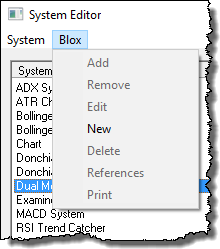 System Editor Blox Menu Options:
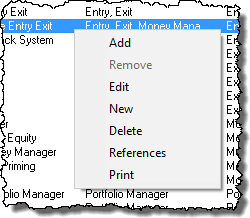 System Editor Right-Click Options |
|
Blox Add: ^Top |
Selected blox name is added to the selected system name. |
Blox Remove: ^Top |
Selected blox name is removed from the selected system name. |
Blox Edit: ^Top |
Option: Trading Blox license required.
Select a block and click on this Edit menu option to open the selected blox name in the Trading Blox Builder's Blox Editor. |
Blox New: ^Top |
Option: Trading Blox license required.
Creates a blox name in the Trading Blox Builder's Blox Editor. |
Blox Delete: ^Top |
Selecting the Delete menu open will opens a dialog of the selected blox name to be deleted.
Select a block, and click on this button to delete the block from the system and delete the file as well. Blox cannot be delete if they are in a system. Use with caution as blox cannot be recovered once deleted. |
Blox References: ^Top |
Opens a window showing where the selected blox name is being used.
Select a block, and click on this button to see a list of system references. All the systems the block is in will be listed. |
Blox Print: ^Top |
Prints the selected Blox Name scripts where statements are located. Prints the block to the printer. Output includes all scripts, variables, indicators, and parameters used the block. |
Links: |
|---|
|
See Also: |
|
Edit Time: 9/12/2020 9:50:00 AM |
Topic ID#: 216 |