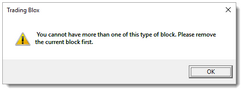System Blox Modules
System Editor's center section is where the system's modules are displayed. This system component area is where you manage, change and create new or existing systems.
System names don't have any goal requirement, nor do they have a requirement that the blox added to the system be used for creating trades. It can be a systems that has one or more blox that analyze instrument files. For example, it might be necessary to examine each one or more data files for problems. There might be a need to profile Futures files to find the frequency and time of roll-forward timing. There might be a need to examine the timing of forward and reverse stock splits, timing and dividend payments. A systems can be a way to easily add reporting to a suite, or create a custom position and orders report. It can also means you can be creative and think beyond the limits of trading to using a system in a suite to handle some programming ideas.
All systems must have at least one blox to be functional. A system without blox that does something won't have anything to do and it will be ignored. Systems don't have any requirements for how many or what type of blox must always be in a system.
Any systems intended to generate trades will need a blox that can generate orders. All orders created will need a quantity of shares or contracts to generate results. An order's size can use any idea you have for determining a quantity, or you can use one of the supplied Money Manager made available when Trading Blox was installed.
Systems that generate orders must include the Unit Size sizing script in a blox. When order sizing is part of the blox, the name of that blox will be displayed in the Money Manager area of the system, and that name can also appear in other sections. Systems can have more than one type of module, but others can only have one of three specific types. See System Section rules.
When it comes to trading, systems can provide a basis for a lot of creativity, so don't be afraid to test new ideas, and test more ideas again, and more ideas until you find what works, and still works for a while afterward.
Note: |
|---|
Multiple module names listed in any sections where more than one module can exist will execute scripts with the same name in the order in which the blox names are listed from top to the bottom. Top most blox name will execute its Entry Orders script first, the second blox will execute it Entry Orders next, the third blox will follow, etc. for all the blox with script section with the same name where there a programming statements . |
System Sections: ^Top |
|
|---|---|
|
Money Manager Entry,Exit,Money Manager Risk Manager |
Only blox of these type can be assigned to each of these selected blox sections. When a blox is added to a system that is limited to only one blox with some of scripts in these three blox, this message will appear. |
Entry Exit Auxiliary Custom Functions |
All of these blox allow multiple blox to be added to any of these system area sections. When more than one blox is added to any of these script sections the name order of the blox will be sorted in alphabetical order. This is an important point to remember because the order in which each blox is listed in the system section area is the order in which script sections with the same name are executed.
To change the order in which the script sections with similar names is executed, you must change the name of the blox so that it will be placed in a different position after it is sorted.
When more than one blox name is shown in a blox type area, the blox names will alphabetically be listed when the system editor is closed using the "OK" button, and then viewed again. Scripts in all the blox area use the sorted blox names to determine which script that is common to more than one blox is executed. |
Selected Blox Types: |
Blox Areas: |
Area Descriptions: |
|---|---|---|
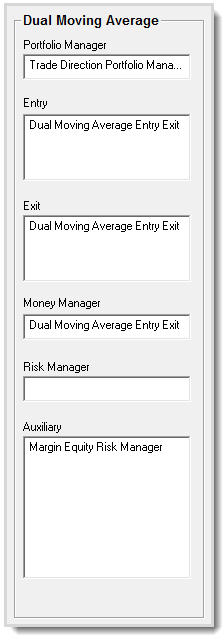 System Selected Blox Type Areas |
Portfolio Manager |
Portfolio Manager type blocks appear in this area. Trying to add more than one Portfolio Manager is added to a system will show this Error Message.
However, the Auxiliary modules can scripted to perform all of the task the typical Portfolio Manager performs. Using an Auxiliary blox to perform task that the currently selected portfolio manager was designed to perform. |
Entry |
All Entry and Entry Exit type blox appear here. Entry and Exit sections do not need to be in the same blox. They can be, and often are in the same module. Systems can have multiple Entry, or multiple Exit, or multiple Entry Exit Blox in the same system.
Any blox with an Entry Orders script section will automatically be displayed in this area. When the Entry module also have an Exit section, the same name will appear in the Exit section.
|
|
Exit |
All Exit type and Entry Exit type blox appear here. Entry and Exit sections do not need to be in the same blox. They can be, and often are in the same module. Systems can have multiple Entry or Entry Exit Blox.
Any blox with an Exit Orders script section will automatically be displayed in this area. When the module has Entry and Exit section, the same name will appear in the Entry section.
|
|
Money Manager |
Money Managers and other blox contain a Unit Size section determine the size of an order. When a Money Manager is not included in a system, the system will not be able to create a quantity for an order that can become a position.
There are other reasons why a system cannot generate trades. For example, the money needed to support a trade is too low. Risk size is greater than the equity available. Orders are being filtered or something in the Global Suite Parameters section is not set correctly. When no trades exist, review the Filtered Trades Log to see what it reports.
Trying to add more than one blox that contains the Unit Size script to a system will show this Error Message. |
|
Risk Manager |
Risk Manager assignments appear in this section and can contain all or any of these script names: Initialize Risk Management
Trying to add more than one blox that contains the Risk Manager scripts to a system will show this Error Message. |
|
Auxiliary |
All Auxiliary blox assignments appear here. Auxiliary blox can be developed to perform many of the system task not typically provided in other blox. Multiple Auxiliary blox can be assigned to a system. When more than one Auxiliary blox appears in the module names will be sorted alphabetically.
|
Links: |
|---|
|
See Also: |
|
Edit Time: 9/12/2020 9:50:00 AM |
Topic ID#: 214 |