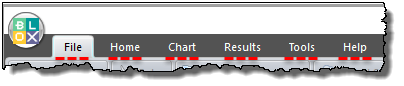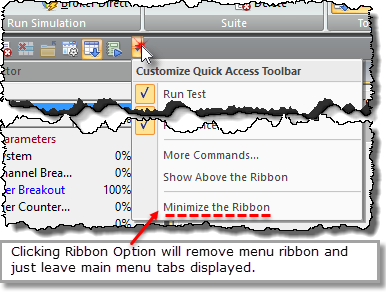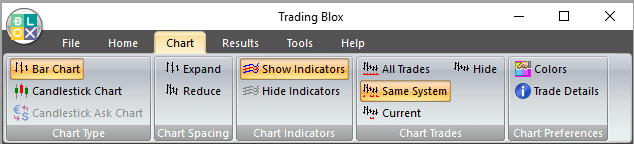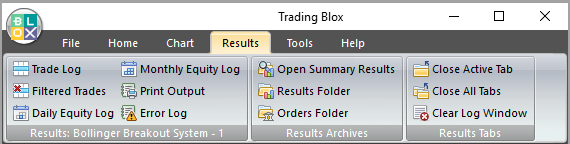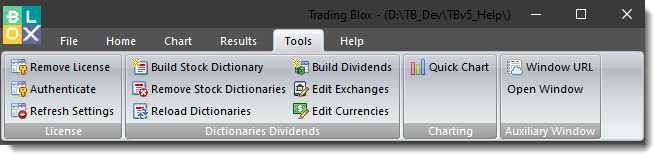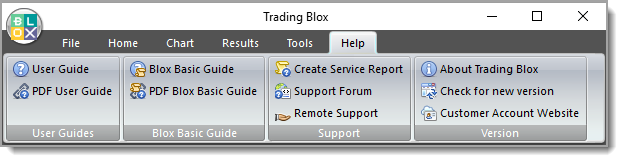Main Menu Groups
Trading Blox version 5.x has simplified access to most of its main menu options by grouping them into ribbon styled group menus. There are six menu ribbon groups that are available. Any group can be displayed by clicking on one of the Top level ribbon tab controls:
FILE Menu Controls: ^Top |
|---|
|
This group menu controls allows access to Trading Blox controls for printing, software folder access, updating data, software preferences, display theme colors, an installation backup, and information about Trading Blox. |
HOME Menu Controls: ^Top |
|---|
|
This group is the area where test and order simulations are executed and reported. Most user are likely to need the controls in this controls set. |
QUICK ACCESS Menu Icons: ^Top |
|---|
|
Quick access is a user customizable tool bar. Access to this toolbar is available by clicking on the dark area's downward pointed triangle. Click on toolbar's Customize Button or Menu image see more information. |
CHART Menu Controls: ^Top |
|---|
|
This group is the area where after test charting and trades are displayed. It is also the most user controls that will be needed while a test report is reviewed. |
RESULTS Menu Controls: ^Top |
|---|
|
This group is the area to access current test logs and orders. Retrieve previous test results, and manage display changes like removing test tabs and clearing previous information from the main screen's Log Window.
Double-Click on the "Results" tab to open PDF order report |
TOOLS Menu Controls: ^Top |
|---|
|
Tools menu group allows the user to disable the license, and reset Trading Blox settings to their installed default values. In Dictionaries and Dividends an updated Stock Dictionary can be created, or removed from the installation. There is access to the Dividend control that reads all the stock type files available in and under the specified stock folder so an update |
HELP Menu Controls: ^Top |
|---|
|
In this group access to the User Guide and Blox Basic Manual are made simple. In the Support section a service report can be created, and access to the Trader's Roundtable forum are possible with a single button click. Menu's version section will display the current version information, and allow the user to automatically update to the most recent release. Access to Trading Blox Web Site account area is just one click and the default browser will log the licensed user into their account page. |
Edit Time: 11/14/2020 4:04:23 PM |
Topic ID#: 167 |