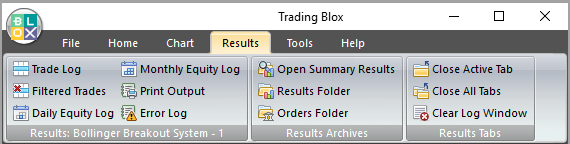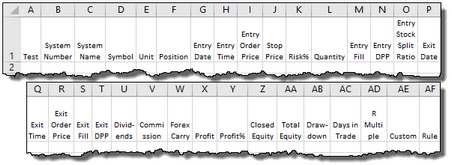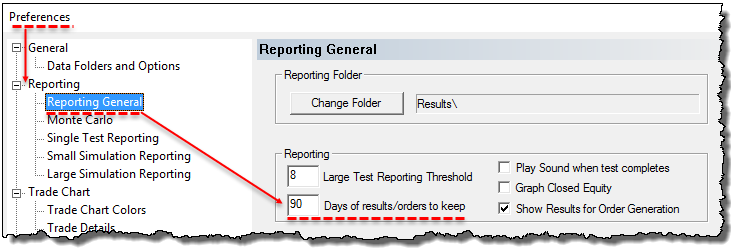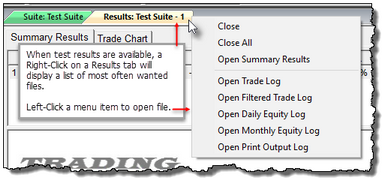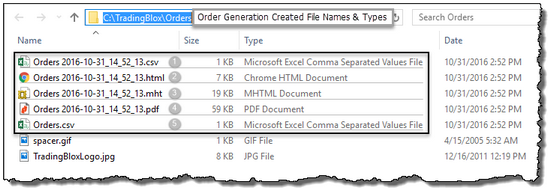Results Menu Group
Results Logs: ^Top |
Descriptions |
|---|---|
Folder Location: <drive-letter>:\TradingBlox\Results File Name: Trade Log.csv The results from a suite test will create a log of the trades that created the results of the "Test Suite Summary Results" report that appears when a test is finished. |
|
Folder Location: <drive-letter>:\TradingBlox\Results File Name: Filter Log.csv
The Trading Blox Filtered Trades Log is a comma seperated file that will load into the computer's spreadsheet that is designed to open ".CSV" files. This is an important log to review when you finish a test because it reports rejected that might have happened. Each trade rejected will show these details: |
|
Folder Location: <drive-letter>:\TradingBlox\Results File Name: Daily Equity Log.csv
The Trading Blox Daily Equity Log is a comma seperated file that will load into the computer's spreadsheet that is designed to open ".CSV" files. This is an important log to review when you finish a test When you want to see how the daily equity changed over the period of the test. |
|
Folder Location: <drive-letter>:\TradingBlox\Results File Name: Monthly Equity Log.csv
The Trading Blox Monthly Equity Log is a comma seperated file that will load into the computer's spreadsheet that is designed to open ".CSV" files. This is an important log to review when you finish a test When you want to see how the monthly equity changed over the period of the test. |
|
Folder Location: <drive-letter>:\TradingBlox\Results File Name: Print Output.csv
The Trading Blox Print Output is a comma seperated file that will load into the computer's spreadsheet that is designed to open ".CSV" files.
When Trading Blox finds something that should be changed it will be reported in this report. It is important to review this area when the main Log Window area is closed. This reporting method is also where custom reporting is displayed most often.
This report is also were custom Print Output Statements that are active in any of the blox in are generating information. |
|
Folder Location: <drive-letter>:\TradingBlox\Log Files File Name: Errors.txt
The Trading Blox Error Log is a text file that will load into the computer's default text editor that Windows uses to open ".txt" files. This is an important log to review when you finish a test because it reports errors that might have happened. |
Results Archives: ^Top |
Descriptions |
||||||||||||
|---|---|---|---|---|---|---|---|---|---|---|---|---|---|
Folder Location: <drive-letter>:\TradingBlox\Results
This folder is the location where Trading Blox stores all of its summary performance results. When this control is clicked, it will open a Windows open file dialog with the most recent performance summary file name displayed in the open file dialog area. Clicking the file name and then on the Open button to open the summary performance report into a main screen tab. 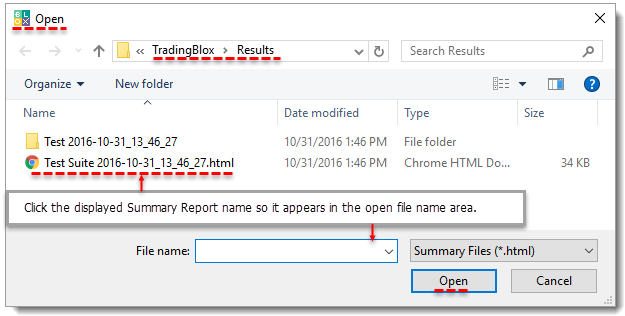 Open Performance Results Report Dialog
In the Preference Editor's general Reporting section is a setting to control the number of days to preserve summary performance results and orders:
|
|||||||||||||
Folder Location: <drive-letter>:\TradingBlox\Results
This button opens the Trading Blox folder with all the files in the folder displayed. Double-clicking any of the files listed will open them into Windows default program for each of the types listed. Files can also be copied or deleted. 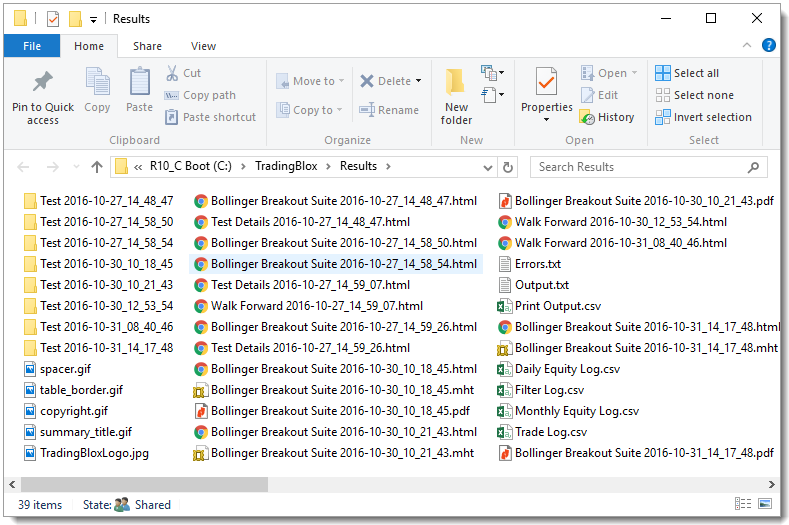 Trading Blox Results Folder All Files Display |
|||||||||||||
When any simulation results tabs are still displayed on the main screen, right-clicking on the results tab to display popup menu. |
|||||||||||||
Folder Location: <drive-letter>:\TradingBlox\Results
This control will display Trading Blox specified orders folder dialog so that current and earlier order files can be accessed.
All order files contain these columns of information for Active Positions and Current Orders: 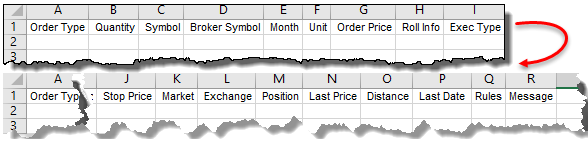 Positions & Orders Reporting Column Tiles |
Results Tabs: ^Top |
Descriptions |
|---|---|
Click this button to close the current tab that is displaying the displayed "Test Suite Summary Results" report. |
|
When this control is clicked all of the tabs that are displaying "Test Suite Summary Results" report will be closed. |
|
Use this button to clear all the information displayed in the main screen's Log Window. |
Edit Time: 9/12/2020 9:50:00 AM |
Topic ID#: 195 |