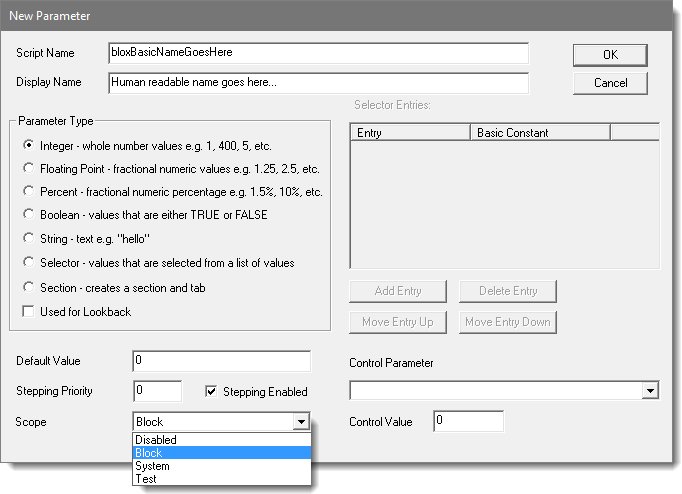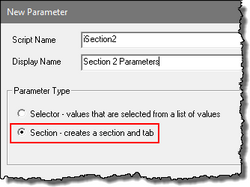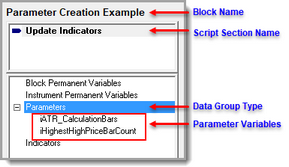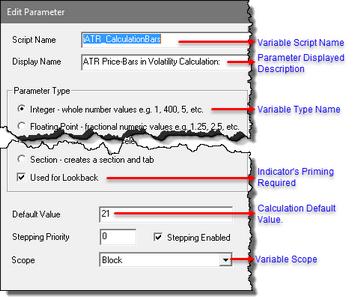Parameters
Trading Blox Builder Parameters are a very powerful features in many ways:
•Their interface is logical and their settings are easy to change.
•One or more parameters can be stepped during a test so the resulting variations can be viewed in reports and graphs.
•They are easy to create with words that identify what they control.
•They are displayed in the same order in which they are sequenced in the blocks where they exist.
•They can control how a test results are produced and which trading orders are generated.
•Their Parameters can be restricted from other blocks, or can be available to all the other blocks.
For example, you can create a parameter to be used for the number of days in a moving average, and then change that value when you run your system for historical testing or trading purposes without altering your Blox or System.
When a selected Suite displays its selected system, Trading Blox automatically creates a user interface for your parameters. This interface gives the user the option of setting a fixed value, or stepping through a series of values for every parameter you define. Parameters can also be referenced directly as if they were a variable in any scripts in the block where they are defined.
NOTE:
•System Parameters are READ ONLY. They can be accessed by scripts, but scripts not change them.
•Click to Enlarge an Image; Click to Reduce an Image
Parameter Creation & Settings Editor:
The Parameter Type is an Integer in the case above. The supported types are:
Data Type Name: |
Data Type Description: |
|---|---|
Script Name means the variable's name that will be used as the script parameter name. |
|
Display name is intended to explain the purpose of the parameter. |
|
Whole number values e.g. 1, 400, 5, -10 - See Data-Type: Integer |
|
Fractional numeric values e.g. 1.25, 2.5, 187.41415 - See Data-Type: Floating Point |
|
Numeric percentage e.g. 1.5%, 10%. Enter these as a decimal (.50 for 50%) - See Data-Type: Percent |
|
Values that are either TRUE or FALSE - See Data-Type: Boolean |
|
String value such as "hello" or "20081001" - See Data-Type: String |
|
Trading Blox Builder Parameter selector enables the user to create a drop-down list of meaningful item-names that will influence how a system performs. When a list of items is created, the selector items are made automatically made available with drop-down display of the created name items. When the list is longer than the initial display, a scroll bar button is added to the list so the items not visible can be displayed.
As each user-defined name is created, Trading Blox Builder automatically creates a script-name that will be available. Each script-name created will act like a Constant, (fixed-value) script-word. Each item the user creates, will determine the number items the user will have available as testing options. Each user-name Constant will be assigned a numeric value that will be a fixed-value that begins at Zero for the first item in the list, the second item will be assigned a value of One, the third item will get a value of three, etc. until all the items in the list are numerated.
Click on this link for detailed example of how to create and apply a Parameter Selector. |
|
Block parameters have always had the option to display their presence or to hide the parameters the user doesn't want to clutter the display. With the current release of Trading Blox Builder a block can have one or more sections that can display or hide the parameters within its section.
Block's Parameters can now have multiple section where parameters are placed. This is useful for reducing the vertical parameter display space by hiding the parameters that aren't going to be changed during testing.
NOTE: Numeric parameter types will allow stepping within an added section. Boolean and Selector type parameters will step their values in a section, but the process is different.
Numeric Parameters:
. Parameters in a section that is open or closed are still active during a system test.
To reduce the vertical display of parameters, all the displayed parameters within a block can be hidden by clicking on the up pointing pyramid type arrow at the right most end of a section title information shaded area.
be split into a section that shows more is available, without the space that the parameters in that section taking up the vertical space their display will consume.
In this image, the section at the bottom of the displayed parameter block shows a section where the parameters in that section have been hidden. The process of hiding or displaying parameters is controlled by the small square button with . 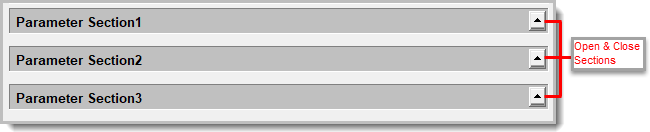 Three Section Parameter Example with all Sections Closed.
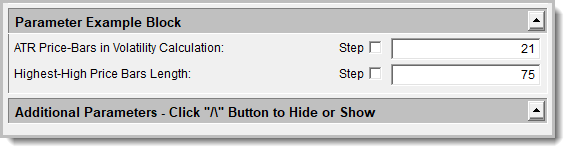 Parameters With an Additional Section Group Clicking that button will display or hide the parameters in any its section. 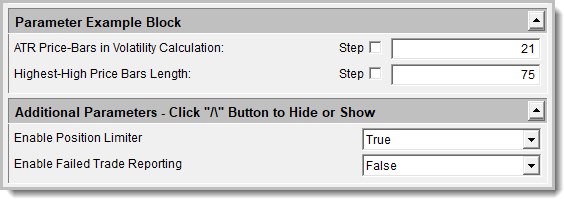 Parameters With Displayed Section Controls |
|
When a Parameter with this option is enabled is assigned to an indicator calculation, the value in the parameter will determine the bar number when the indicator's calculations are available.
When there are more than one parameters with its look back enabled and the indicator is not dependent on another indicator, and the value of this parameter's price-bar number will determine when this additional indicator's first result will be available.
Check this box if the parameter is going to be used to reference past values of an indicator or past values of an instrument.
For example, if you are using the following type of code in your script, the parameter "closeLookback" should be a lookback parameter:
IF instrument.close[ closeLookback ] > instrument.close THEN
If you are only using this parameter as input to an indicator, then you do not need to check the lookback box.
Priming will be increased by this lookback value plus 1. So for a lookback value of 5, the first day scripts would run is day 6. Overall priming is the maximum bars required for indicators plus one, plus the maximum lookback parameter plus one.
We can access this parameter in scripts by using "closeAverageDays". Parameter can also be used for inputs to Indicators. In fact, this is probably the most common use for parameters. |
|
Numeric Parameters (Integer, Floating Point & Percentage): The value enter in Parameter Editor is the Default Value that will appear when the blox is first connected to a system.
Once the blox is in a system, the last value assigned to that parameter when it is displayed in the Main Screen System parameter display, will be the value that parameter will use during a test.
value initially assigned to a parameter in the Before Test Script section. during test when it is first presented in the Parameter Editor for a system. It is also the intended value that is assigned to a numeric (Integer, Floating Point, and Percentage) parameter .
After that initial setting Trading Blox Builder will remember the current value, so the Default Value is only used the first time a system is used for a Test Suite..The Default Value for the parameter above is 0. |
|
This option can be left at zero for most situations. Any parameter with a Priority value greater than zero will step the highest value ahead of the next higher value. enable the parameter to step before the global parameters. A value less than zero, will enable the parameter to step after of the global parameters.
When this Parameter option has any value other than Zero, the order of when this parameter will be incremented will be changed. By default, the global parameters have a step priority of zero. When a user created parameter has a value that isn't zero, its value won't change at the same time.
This sets the priority of this parameter for stepping purposes. When stepping multiple parameters, the highest value priority will be stepped first, and the lowest will be the outer step. The global parameters have a step priority of zero, so to have your custom parameters step after the Global parameters, use a negative step value.
More information is available in the Parameter Stepping Priority topic. |
|
When this option is enabled, the selected parameter type will be given the ability to change the value of the parameter by using a value Parameter Stepping process.
|
|
Set the Data Scope based on where a system will need a parameter's access in places other than in the block where they are created..
If you leave the parameter's Scope setting to its default Block setting, access to that parameter's value will be limited to this block. If you set the parameter to System Scope, then all scripts in all block will have access to this parameters information. If you set the scope to Test, then all blocks in the test will have access to this parameters information.
Click this Data Scope link for more information about Parameter Scope. On that same page is data scope information for all of Trading Blox Builder Data Types. |
|
This feature will hide or display a parameter section. To use its ability, a control parameter must be created so that you will have a control parameter script name to enter into the Control Parameter field name. See the Control Parameter topic for more details. |
|
In the Control Parameter field, the value must be a number. When a Binary Parameter is the Parameter that will control the display or one or more other parameters, the value you will enter into this field must a True = 1, or False = 0 to change the Child-Parameter's display. |
New Parameter Setting Steps:
oTo create a Parameter, click the "New" button, or double-click the Parameter name heading.
oEnter the parameter setting property name in the "Name for Code" field.
oEnter the parameter setting description to display for this parameter.
oSelect the Parameter data type.
oEnter a default value.
oSelect the parameter value scope.
oDecide if this parameter needs to delay calculations because of look back referencing.
oIf parameter requires stepping change priority, enter a step number.
Adding a New Parameter Setting:
Most of the indicators require Parameter values, but not all of them.
This block has two parameters. Each Parameter will control the calculation length of the indicators they are assigned.
User Interface:
Creating Parameter variables are a simple process of filling out the fields that are important for the Parameter to use when it is in a system. The variable name of the parameter is created in the Script Name field. The display parameter description is entered in the Display Name field.
This block has two parameters and both require Trading Blox Builder to automatically adjust how much of the data must be available so the results of the calculations can be provided to the system logic to perform correctly.
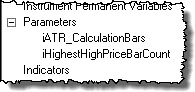
Parameter Variables Created for this Block.
This image shows how the parameter will appear when the system that uses this block will display the blocks information and enable the user to adjust or step the values during a test:
Links: |
|---|
Data Names, Data Scope, Data Types, Parameter Control, Parameter Selector, Parameter Stepping, Parameter Stepping Priority Data Groups, |
See Also: |
Edit Time: 11/2/2020 4:04:52 PM |
Topic ID#: 330 |