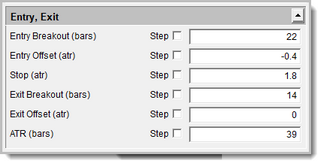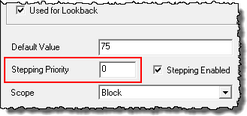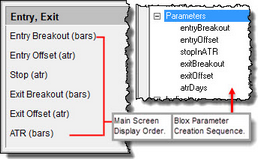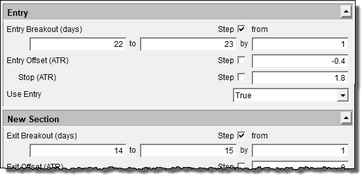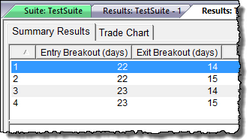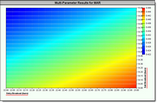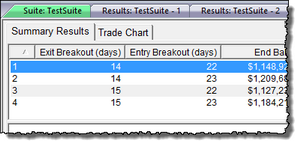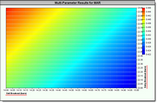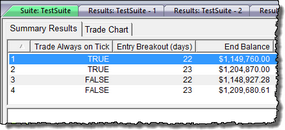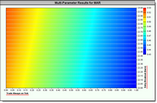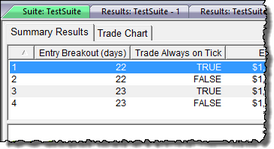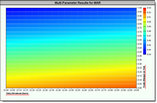Parameter Stepping Priority
There are many reasons why you might want to use this option. The most common is the Multi-Parameter Results Graph that uses the first two parameters for the X and Y axis, and the average of the remaining stepped parameter results as the Z axis. By changing the priority index value from zero for one or more parameters, the testing process will step the first two parameters designated by Priority Value to be the X & Y axis values.
Notes:
•Stepping Priority values can be a positive or negative Integers
•Click to Enlarge; Click to Reduce an Image
•Global Parameters have a Stepping Priority = 0
The Donchian Entry-Exit System is installed during the Trading Blox Builder software. It is the system source used to generate results for this Stepping Priority example.
When this system is installed, it displays each parameter default script value shown in this image.
When a parameter is created, the Stepping Priority option is assigned a value of zero. Changing the value of the Stepping Priority will only be effective during a Parameter Stepping Test is being performed.
When all of the parameter Stepping Priority values are set to zero, the stepped test results will be in the order displayed in the image above.
Trading Blox Builder parameter access screen follows the sequence of how the Parameters are arranged in their block. That value can be changed by the user when there is a need to create a Multi-Parameter Results Graph so the X & Y axis use the values from different parameters in the block.
This first example of the Donchian System will step the first two parameters. Both have their Stepping Priority set to zero.
When the above test is run, the Entry Breakout (days) becomes the X-axis and the Exit Breakout (days) becomes the Y-axis. The Entry Breakout (days) is first, because it is the first parameter in the block, and its Stepping Priority is set to zero.
However, when the Exit Breakout parameter to 1, and the Entry Breakout parameter to 2, this is the result:
The Exit Breakout parameter becomes the X-axis, and the Entry Breakout Y-axis.
When a Simulation Parameter like the Trade Always on Tick uses its Stepping feature, and Entry Breakout uses a Stepping Priority = 1, the Trade Always on Tick parameter becomes the X-axis and the Entry Breakout becomes the Y-axis.
However, when the the Entry Breakout parameter uses a Stepping Priority = -1, then it will be first because the priority of test selects the parameter with the Lowest Stepping Priority value.
Links: |
|---|
Parameters, Parameter Control, Parameter Selector, Parameter Stepping, |
See Also: |
Edit Time: 9/12/2020 10:28:46 AM |
Topic ID#: 677 |