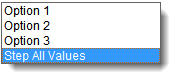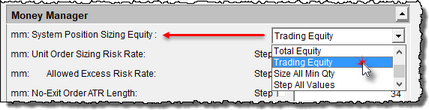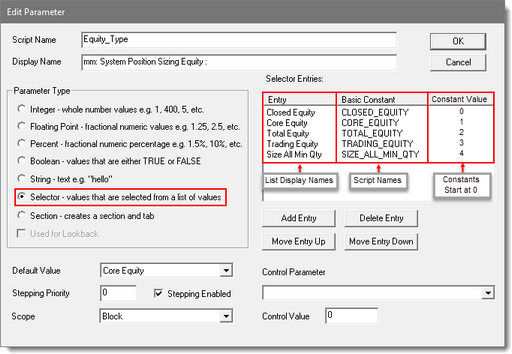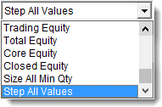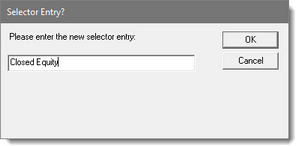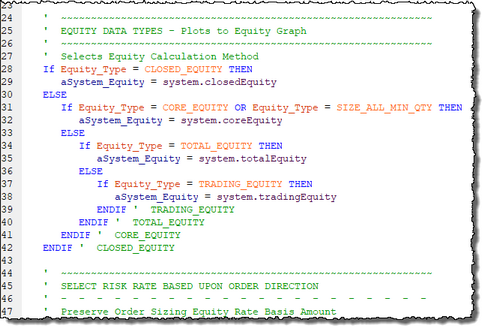Parameter Selector
A Parameter with a Selectable list of options provides a range of options that can be easily selected and tested.
In this example, the ability to select from a range of account equity calculation methods will enables a trader to see how a system would perform with each of the Trading Blox Builder four equity calculation methods, and a single unit size of 1 Future's Contract, or Stock Share.
Parameter Selector List Display"
This next sectioned image shows how a Futures Money Manager provides the capability to test and use any of the four equity calculation methods.
Parameter Selector Area Descriptions:
To create a Parameter Display of five different sizing options, the process is created by selecting the "Selector" Parameter type.
The Parameter Selector option selected will immediately display in the parameter setting display area.
In this example, there are five different options that all have different descriptive names. The item name order sequence doesn't matter when creating the list because there are two buttons below the list area that will allow you to change the vertical display of all the items.
As each list item text is entered, Trading Blox Builder will create a matching Constant name. List item text names can have a space-character between each word. However, constant script-names cannot have a space characters. To provide similar appearing word, Trading Blox Builder will remove the space character between the words and place an underscore character so the constant name will appear similar to the List-Item name.
The order of the items will determine the order in which the items are stepped when the Trading Blox Builder created selection "Step All Values" is the selected option. Stepping the list of items in a list required the Selector parameter shows the "Stepping Enabled" option is checked.
Creating a List of Selector Items:
Click on the Add Entry button and enter the an Item-Name.
As each entry is added to the list, the other buttons display
Button Name: |
Button Action: |
|---|---|
Add Entry |
Opens an entry form where a name can be entered. |
Delete Entry |
The high-lighted item will be removed when this button is clicked. |
Move Entry Up |
Any selected item that is not at the top of the list will be moved up one-row for each button click. |
Move Entry Down |
Any selected item that is not at the bottom of the list will be moved down on row for each button clicked. |
Script Example:
Each item in a list is given a constant name.
Each constant gets assigned a integer.
The first item in the list has a value of Zero.
The second item in the list has a value of one.
The third item will have a value of three, etc.
The above script is a simple example of how a nested sequence of "If THEN ELSE ENDIF" conditional statements can determine the user's selected constant-name item to influence how the system performs.
NOTE:
After the selection process above, and after the Stop and Account equity and Risk limits section completes, use the SIZE_ALL_UNIT_QTY value when the risk and equity will support that quantity.
Links: |
|---|
Parameters, Parameter Control, Parameter Stepping, Parameter Stepping Priority, |
See Also: |
|
Edit Time: 9/12/2020 10:28:46 AM |
Topic ID#: 675 |
The values in each constant are assigned in the displayed order of the list. The constant item that is at the top of the list has a value of zero "0". The second item from the top of the list has a value of one "1". Each of the remaining items in the list will get a value of 2, 3, etc. until all the listed items in the list has a value.
Each names must be different from all the other names in the list.
Names of the days in a week, Monday, Tuesday, etc., are Trading Blox defined Constant names. Weekday or any of the other Constant names are not allowed as an option name.
User-defined variables and indicator names are not allowed as an option name.
First option name created is assigned the value of zero. Each sequential name will be assigned the next available integer value until all options are assigned a value.
List of option name sequence is adjustable during creation and by using the Move Up or Move Down controls below the option listing area. Any change in the sequence of names will cause the values of each name to change.
In operation, the user selects one of the options from a drop-down list of option names. Selector Parameter Options can be stepped when the Step All option enabled when it is enabled.