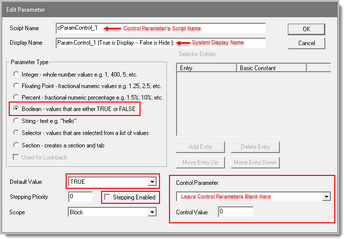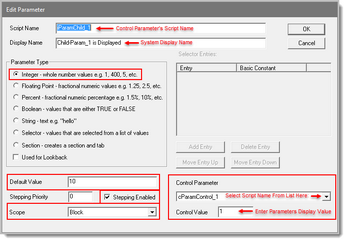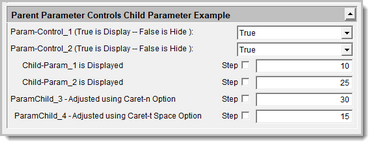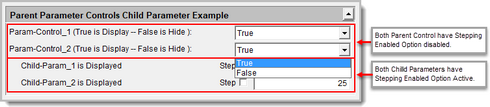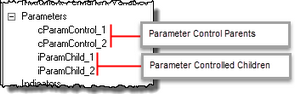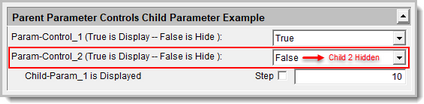Parameter Control
Parameter Control provides us with the ability to hide and display previously hidden parameters. The parameter that controls one or more other parameters uses a value that can be a simple as True or False. It can be a Selector Parameter that changes values as different item selections are selected.
Control Parameter is a means of reducing the list of parameters that aren't necessary for your testing plans. When the Control-Parameter changes from the value that allows one or more child enabled parameters to be visible, the child parameters that are connected to the Parent Parameter will be hidden from the Main Screen's System Parameter display.
Notes:
•Text in this topic refers to the controlling parameter as a Parent Parameter.
•It also describes the controlled parameter as a Child Parameter.
•There can be many Child Parameters controlled by the same Parent Parameter.
•The Parent Parameter with the value that enables the Child to be display is only turning off the display of the parameter.
•When a Child-Parameter is hidden, its function or value in the system will still be active.
Creating Controlling Parent Parameter:
oEnter a Control Parameter Script Name the Child Parameter can use to select in its Control Parameter drop-down field.
oEnter a Control Parameter Display Information so its Control Parameter Parent Role will be identifiable.
oSelect the type of Parameter to use to handle the On & Off display of a Child Parameter.
oDeselect The Stepping Enabled option so the Step All Values isn't added to the list of values.
oSet the Default Value to the Child-Parameter's Display value.
oLeave the Control Parameter Area blank.
Creating Controlled Child Parameter:
oEnter a ScriptName that will be needed by a an indicator or some other process.
oEnter a Descriptive Name that shows the reason for the parameter.
oSelect the type of Parameter that will be used by this indicator.
oLeave the Stepping Enabled option checked if the parameter will need stepping.
oSet the Default Value of this parameter.
oClick on the Down-Arrow on Control Parameter Field Button on the Right and select the Script-Name of its control parameter.
oEnter a the value of the control parameter that enables this parameter to be displayed. In this example, the value 1 for TRUE.
Notes:
•Parameter Indent now takes location from parent:
• Using no tab "^n" to override default indent.
• When using multiple tabs "^t" can be used for manual spacing indent adjustment.
Blox Parameters can be displayed in descriptive Tabs at the top of a system. The default size of a Tab is 6-characters.
Tabs are disabled by Default. To setting to enable tabs is in the "Application Section" or the TradingBlox.ini file. To enable tabs, review the "Trading Blox Default Settings" topic in the User's Guide Help File. The setting that controls the use of Tabs is:
System Edit Area Tabs=FALSE -- Tabs will be enabled by following the steps in the "Trading Blox Default Settings" topic and changing the FALSE to TRUE.
The tab size setting is in the "Blox Basic" group section where this setting is available:
Parameter Tab Size=6
Above Example Block Available Here:
Parent-Child Parameter Control.tbx
When the above two items are complete, the System Parameter display should show an Control Parameter and a Child Parameter. In this example, there are two Control-Parameters with different Scipt-Names so the would be more than one Control Parameter. Both control parameters are functionally the same, but they each only one Child-Parameter.
In the dropped list of option, the Step All Value option is not included because the Stepped option of the Control Parameters was disabled. Both Child Parameters are displayed, but when either one of the Control-Parameters selects False, the Child-Parameter that is using the change Parent Parameter will be hidden. When it is changed back to True, the hidden Child-Parameter will be displayed again.
This next image shows how the Control Parameters appear in the Blox script display.
In this next image the second Control Parameter was changed to False, and the display of the second Child-Parameter is no longer visible.
Note:
Parameter Sections can be added between Parameters that can be added where Control-Parameters can be placed along with seldom needed parameters can be placed. The Text Description of a Section can be hidden by clicking on the Down-Arrow button on the right-end of the text description to hide all the items in the section.
Links: |
|---|
Parameters, Parameter Control, Parameter Stepping, Parameter Stepping Priority, |
See Also: |
|
Edit Time: 11/2/2020 4:19:41 PM |
Topic ID#: 678 |