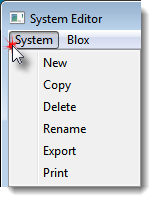Creates a protected export file and opens the folder where the file is saved so it can be accessed.
This option will Export and Encrypt the selected system name. Exported systems are exported and placed to Export folder as a special encrypted file. Imported encrypted system can be tested in a suite. Exported system parameters are visible and can be changed.
Exported systems are added to Trading Blox by placing their file name in the Trading Blox Import Folder before Trading Blox is started.
Warning:
Be sure that the name of the System and the name of all Blox in the system are unique. We recommend that you use your name, or some other unique identifier, when naming the blox and system modules.
If the names used are found during importing they will not conflict with other blox or systems already be Trading Blox installation.
When testing an export/import process into the same environment, make a renamed copy of the system and then export, delete the copy, and import. In this way the system name is not duplicated in the same environment.
Warning:
Never change the name of the exported encrypted ".tbz" file once it is created. It is linked to the system name and blox and changing the name will cause the system to not appear.
|