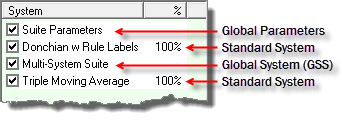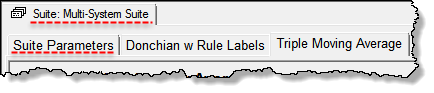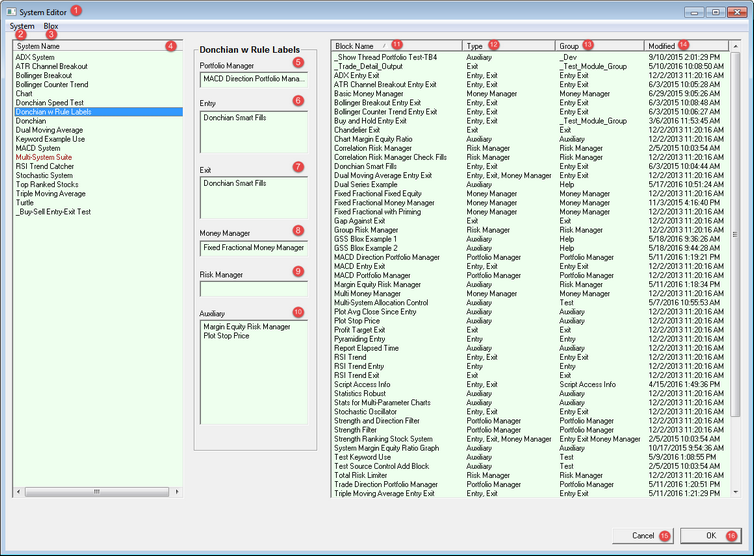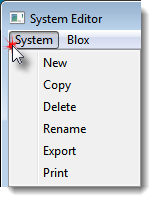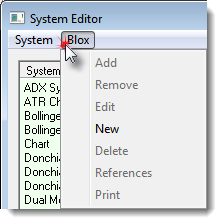Trading Blox System Editor area is where blox are selected, added, changed or removed from a system's capabilities.
A system in Trading Blox is a collection of blox modules save as a system name. Each module in a system will have a specific tasks, and some modules can have more abilities, and some can have similar logic that does the same task using different rules. When a system is assembled and saved, its name is displayed in the system list on the main screen. Suites use a system to perform test on a portfolio of instruments. Suites must have at least one system, but they can have many more systems all performing different types of test on different classes of instruments.
System Type Information:
Suites can have four different type of files listed as a system.
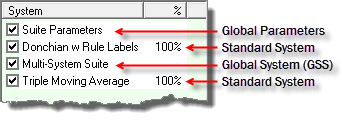 System Types in Suites There are different name designators given to the names listed in a Suite's list of names.
Suite Name Types: ^Top
|
Descriptions:
|
Global Parameters
|
All suites will always have a Global Parameter name listed in its list of names. Global parameters are accessed by clicking on the suite's Global Parameter Tab on the main screen:
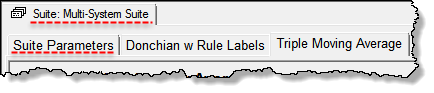 Suite's Global Parameter Tab When the Global Parameters are selected, all Global test settings will be available. When a Global System is included in the list of names, access to the blox parameters will be available below the Equity Manager section of the Global Parameter section.
|
Global Suite System (GSS)
|
Global Suite Systems are the same color as standard systems. GSS names are automatically attached the suite with the same name as the suite. Script names in blox modules are able to use the same script section names as standard system blox use, but the timing in a GSS blox can be executed before some scripts and the others will execute after the names of other scripts in the standard system blox modules.
|
Standard System
|
Standard systems execute all the scripts in the blox contained the assigned blox and the most common, or normal type of system used for testing.
|
System Editor Layout: ^Top
Numbers with white numbers and a red background are used to identify each area in the information table below:
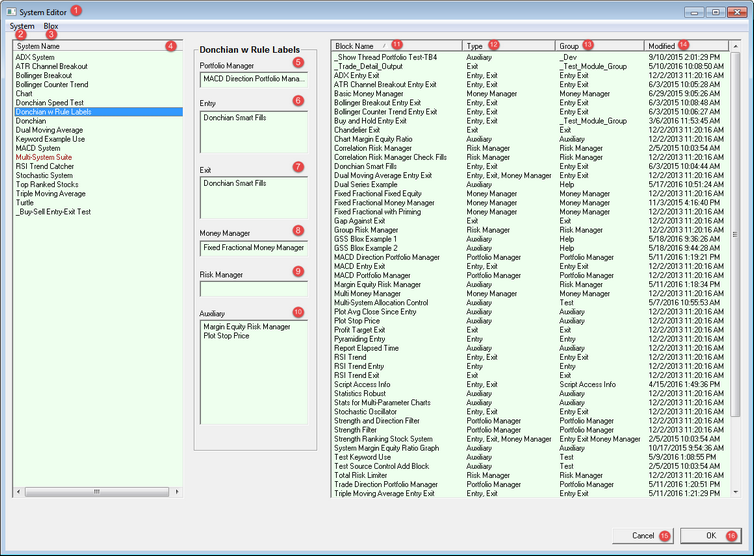 Trading Blox System Editor (Click to Enlarge and Reduce)
System Editor Information: ^Top
All system changes are temporary until the "OK" button is pressed. Pressing the "Cancel" button after making any changes to one or many systems will allow all the changes to be lost when the System Editor is opened, or the changed system are tested after the change.
When a change is required, make the change and press the "OK" button. If more changes are needed to the same file or any other system file, open the System Editor again and make the changes needed.
Item:
|
System Names: ^Top
|
Name Descriptions:
|
1
|
System Editor:
|
Use Trading Blox System Editor to create, rename, change or delete all system assembly task.
|
2
|
System Menu:
|
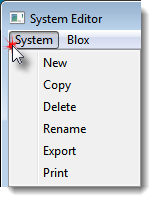
|
•New - Creates new system name. •Copy - Copy selected system name. •Delete - Deletes selected system name. •Rename - Renames selected system name. •Export - Creates a protected export file and opens the folder where the file is saved so it can be accessed. •Print - Creates a text document showing all the blox modules and the blox script sections with script statements. Text output is sent to the the default text editor. |
|
3
|
Blox Menu:
|
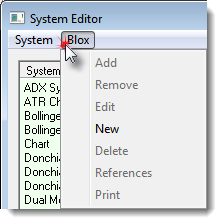
|
Each Blox menu item, except the New option, will apply to the selected menu option:
Add - Selected blox name is added to the selected system name.
Remove - Selected blox name is removed from the selected system name.
Edit - Opens the selected blox name in the Trading Blox Builder's Blox Editor.
New - Creates a blox name in the Trading Blox Builder's Blox Editor.
Delete - Opens a dialog that will allow the selected blox name to be deleted.
References - Opens a window showing where the selected blox name is being used.
Print - Prints the selected Blox Name scripts where statements are located.
|
|
4
|
System Name:
|
List of all the system names available. A selected system name allows the System Menu to make changes.
|
System Sections: ^Top
|
Portfolio Manager
Money Manager
Risk Manager
|
Only blox can be assigned to each of these three sections. Some blox might also have a Unit Size script section. When a blox is added to a system and it has Unit Size script section, the blox name will appear in the Money Manager system area. If a name already appears in the Money Manager, the blox with the Unit Size script section will not be allowed in the system unless the Money Manager blox already displayed is removed.
|
Entry
Exit
Auxiliary
|
All of these blox allow multiple blox to be added to any of these system area sections. When more than one blox is added to any of these script sections the name order of the blox will be sorted in alphabetical order. This is an important point to remember because the order in which each blox is listed in the system section area is the order in which script sections with the same name are executed.
To change the order in which the script sections with similar names is executed, you must change the name of the blox so that it will be placed in a different position after it is sorted.
Multiple blox names in a system section are sorted after the system editor has been closed using the "OK" button.
|
Item:
|
System Blox List: ^Top
|
Area Descriptions:
|
5
|
Portfolio Manager
|
Portfolio Manager type blocks go in this area, and only one Portfolio Manager is allowed in a system. Multiple systems can each have their own Portfolio Manager. Auxiliary blox can also be designed to emulate the task of a Portfolio Manager. There is no practical limit on the number Auxiliary blox that can be assigned to a system.
|
6
|
Entry
|
Only Entry, and Entry Exit type blox can appear in this system section. System Sections
|
7
|
Exit
|
Only Exit, and Entry Exit type blox can appear in this system section. System Sections
|
8
|
Money Manager
|
Only one Money Manager type blox can be used in a system. System Sections
Money Managers determine the size assigned to an order. When a Money Manager is not included in a system, or the settings of the Money Manager, or Global Settings are not adequate, the position shown in the trade area and in the Trade Log will show zero size.
|
9
|
Risk Manager
|
Only one Risk Manager blox can be used in a system. System Sections
|
10
|
Auxiliary
|
All Auxiliary blox will appear in this system section area. Auxiliary blox can be developed to perform many of the system task not typically provided in other blox. System Sections
|
Available Blox List
Item:
|
Column Name: ^Top
|
Column Description:
|
11
|
Block Name
|
File name of blox. Name can only be edited with Trading Blox Editor included in the Builder edition.
|
12
|
Type
|
Primary Group names are listed in this column and must be one of the following:
Portfolio Manager
Entry
Entry Exit
Exit
Money Manager
Risk Manager
Auxiliary
Custom Group names will also appear in this column when they are used by any of the blox that are installed in the Trading Blox Blox folder.
|
13
|
Group
|
Primary Group names shown in the row above will be shown in this column when the blox item isn't using a custom group name. Custom Group names can be almost any name the blox creator wanted to identify and have that blox appear in a specific group section in the Blox Builder Editor.
|
14
|
Modified
|
Date listed in the date the file was created or modified.
|
15
|

|
Any changes made to any of the systems will be ignored and lost when this button is clicked to exit the System Editor.
|
16
|

|
All changes made since entering the System Editor will be saved and available the system when the System Editor is closed using this button.
|
|