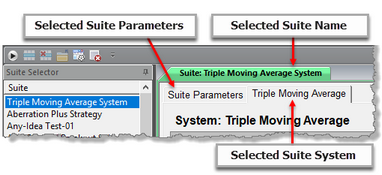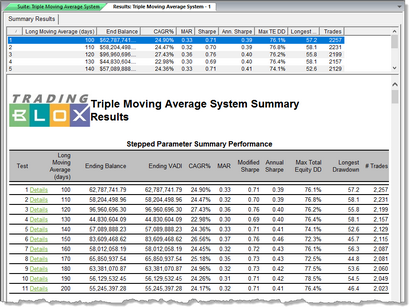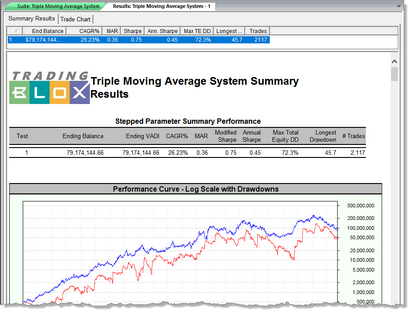Summary Results
Selected Suite Control Access Tabs:
All Suites that are assigned one or more systems, will have these tabs. Each tab shown in this image will show the controls that effect how a Suite test will be controlled during testing.
Each suite with a selected system will display three or more tabs when it is selected. One tab in a suite allows access to the Suite Parameters that control how the systems are tested. The other tabs will will allow access to a System's Parameters that can change how the system is run. When a suite has more than one selected system, an additional tab will appear for each of the system names selected.
Summary Test Results:
The test Results are displayed after a historical simulation test is finished.
When a test has been performed, Trading Blox will display its test result summary report. In that report, the settings for reporting enabled in the Preferences Reporting Section settings will be displayed.
In the next image shown below, the test results show a stepped parameter test. This type of test is used to see the results of how a parameter that starts at one value and ends at another value performed at each of the steps tested.
This next image shows what a typical fixed parameter test results will look like:
All summary test reports will have the following tabs where information used in the test is generated and displayed.
Results Tabs
Each Simulation Results window has an associated test results tab. Trading Blox automatically selects the tab which corresponds to the most recent test after that test finishes. The tabs are named after the Simulation Suite
Test Summary List
The top of the Summary Results tab contains a list of the results for each of the distinct parameter combinations run for the simulation. For simulations with no parameter steps, this list will have only a single line. Clicking on any of the lines in the Test Summary List takes you to the top of the detailed results for that test.
Detailed Test Report
The bottom of the Summary Results tab contains a detailed test report. This report is generated using the HTML format, the same format as internet web pages. This allows much more sophisticated formatting than the simple ASCII Text file output used by most system testing programs. Each of these HTML-based reports are also saved as files in the Results Folder for later viewing. You can define which reports show up in the Detailed Test Report section using the Report General section of the Trading Blox Preferences.
Note that this HTML version of the summary results is redundant to the Test Summary Listing above. You can right click on this list to export directly to excel. This report does not print for runs greater than 5000 because the resulting file would be too large for windows to handle.
Report Section Tabs
Each Test Results window has one tab for the Summary Results and one for the Trades. Clicking on a tab will take you to that section.. The next section, Test Trades Report, shows the Trades Tab.
Edit Time: 9/12/2020 9:50:00 AM |
Topic ID#: 212 |