Allocation Manager
Allocation Manager parameters are only visible when a selected suite is selected to have one or more systems for testing or order generation.
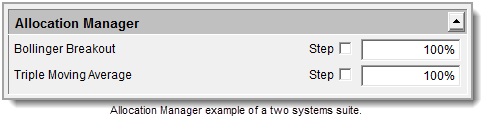
•The Allocation Manager area will show the names of all the system selected in the suite.
•A minimum of one system is required for a test and for the Allocation Manager to display any system name.
Allocation Percentages: |
|---|
Each system in a suite is allocated a starting equity amount equal to Equity Manager's Test Starting Equity multiplied by the Leverage value and multiplied by allocation percentage number entered for a system.
During a test, any systems in the suite that uses the system.tradingEquity property for its account equity, will find the equity allocation at the start of each test date show the allocation adjustments for that date and time. These sequential adjustments allow the systems in a suite to keep the same allocation distributions throughout the test.
Trading Blox will allow allocations that total more than 100%. At first glance, it might seem that this would violate common sense and should not be permitted. However, since futures contracts have high leverage most of the time, a single trading system uses a small percentage of the available equity for margin. Consider two trading systems each of which uses a maximum of 25% of trading equity for margin. A single account could easily trade both systems at the same time.
System Equity (typically used by the money managers, but not always) is the test equity times the allocation times leverage adjusted by the draw down threshold.
The trading equity amount in the Fixed Fractional Money Manager is to determine trade size. It value is the test equity times this allocation slider times the leverage adjusted by the draw-down threshold.
Editing allocation value of a system determines the percentage adjustment of the current allocation amount. |
Minimum Allocation Amounts: |
|---|
Each system in the suite must show a System Allocation percentage value greater than zero. When set to zero, Trading Blox will remove that system from the suite so that it doesn't have any effect on the test results.
Instead of reducing a system’s allocation to zero, or a tiny allocation percentage, consider the following options: •Set the system to operate in Virtual Mode by adding the Virtual System installed blox in the System Editor. By default, the System’s Virtual Mode test setting is set to FALSE. This can easily changed by using the Virtual System blox and then setting its parameter value to TRUE. Systems tested with their Virtual Mode enabled, will generate test results, but those results will not be included in the Summary Performance test result calculations. When the system allocation is greater than 0%, and the Virtual Control is set to TRUE, the Summary Results Report's System Parameter Settings will show all the systems selected systems in the suite and their parameter settings. When the Virtual System blox is attached to a system its parameter setting will also be displayed. |
Links: |
|---|
|
See Also: |
|
Edit Time: 9/12/2020 9:50:00 AM |
Topic ID#: 104 |
