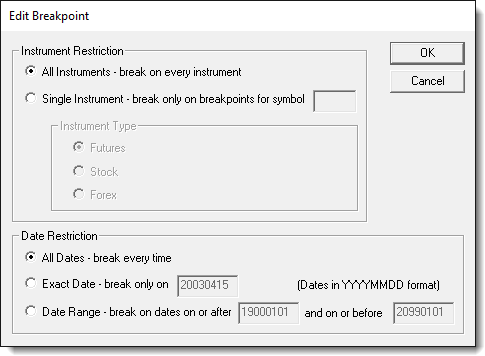Break Point Editor
Break Point entries can be created to use the All Instruments - Break on Every Instrument option by pressing F9. Pressing F9 again when the cursor is on the same line as the display break point line will remove the break point.
To enable one of the other break point options, use the Break Point Editor:
During a debugging session a break point can be temporarily suspended by pressing F9 when it stops a test at that break point location. Temporary break point suspensions only last as long as the current test is running. At the end of the test, all suspended break points are enabled again.
Click to review the Debugger Short-Cut Key Table.
Instrument Restriction: ^Top |
Descriptions: |
|---|---|
All Instruments: ^Top |
This option will break to automatic script execution all the instrument in the portfolio. This break point can be enabled directly in the Blox Basic Editor by pressing F9. Pressing F9 again will remove it when the cursor is on the same line as the break point to be removed. |
Use this option when only one instrument symbol should stop at a breakpoint for the entered symbol.
Instrument Type: When this option is used, enable the type of instrument that needs to stop at the breakpoint: oFutures oStock oForex |
Date Restriction: ^Top |
Descriptions: |
|---|---|
All Dates: ^Top |
Breakpoints will halt execution for examination whenever this breakpoint is encountered. |
Exact Date: ^Top |
This open established a date when execution will halt for examination. For example, Break only on 120030415 - Enter the date in: YYYYMMDD format. |
Date Range: ^Top |
A date range needs two dates. Left most field requires the date with the first halt is execution will begin. The second date requires the date when the halting of execution at this breakpoint will stop. For example, start the first break on: 119000101 and ignore the break on and after 20990101. |
Edit Time: 9/26/2020 1:54:34 PM |
Topic ID#: 62 |