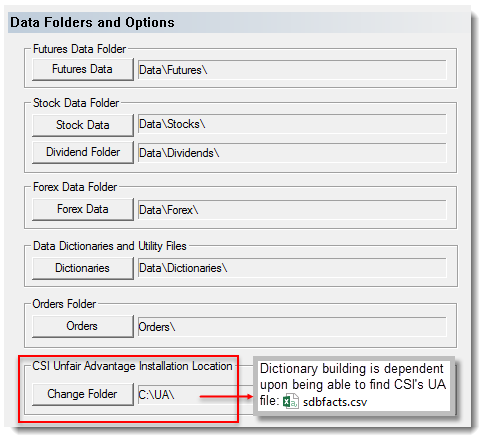Stock Dictionary
The Stock Dictionary does not have a graphical editor like Futures Dictionary and Forex Dictionary because the data format for stocks is simpler and more consistent across different data vendors. Instead, the Stock Dictionary is defined using an ASCII Text file called StockInfo.txt which is located in the Dictionary Folder. Alternately the file can be located in the Stock Data Folder. Trading Blox will look in the Stock Data Folder first, and if the file is not found, it will look in the Dictionary folder.
Before you create your Stock Portfolio in CSI's Unfair Advantage, review the CSI_Symbol_Num information.
This file is optional. If you don't have a stockinfo.txt file present in the Stock Data Folder or the Dictionaries Folder Trading Blox will look for all Metastock files and all text files ending in ".txt" or ".csv". It will take these files and create symbols. A file named "IBM.txt" will create a symbol called IBM with a name of IBM and read the data.
Trading Blox will look for all data files in all linked folders, and make them available for trading. It will then look for the Stock Dictionary file and append any additional information. So you can have a large number of stock files, and a small dictionary with extra data. This also means you can add industries and groups to Metastock data.
Important Note:
If you have a Stock Dictionary, then only those stocks in the dictionary will be available for testing. If you add new data files to your data folders they will not be available for testing until you have added the stock to the Stock Dictionary. If you are using CSI this process is easy, in that you can use the Create Stock Dictionary button in preferences. If you don't need the description, sector, industry, and round lot, etc then you can delete the Stock Dictionary (stockinfo.txt) file. Trading Blox will then load up all text files for processing.
Format:
The format of the stockinfo.txt file is:
Symbol,Description,Exchange,Sector/Group1,Industry/Group2,Country,Data Vendor ID,Broker Symbol,Active Status,Round Lot,Currency
If you want to use a header, be sure to indicate the file is version 6 or greater on the first line. If this version information is missing, or less than version 6, Trading Blox will not accept the header.
Example:
Version, 6
Symbol,Description,Exchange,Sector,Industry,Country,Data Vendor ID,Broker Symbol,Active Status,Round Lot,Currency
GV,Goldfield Cp,AMEX,IG,HC,USA,3243,GV,A,1,USD
CGV,CGG Veritas,NYSE,BM,OE,USA,11512,CGV,A,1,USD
For each of the instruments listed, there needs to be a corresponding data file. See Historical Data Setup for more information.
Volume Multiplier:
Be sure to set the Volume Multiplier in the Preferences' Editor. So if your stock data reports a volume of 1,000, we can translate that into 100,000. This is the way CSI reports the data. If your data provider uses some other multiplier, or reports the actual data, you would want to use a different setting in preferences. The default Volume Multiplier = 100.
The volume is used by Trading Blox to check Minimum Volume and Maximum Percent Volume Per Trade, both global variables.
Currency Conversion:
Trading Blox will look first to the Stock Dictionary for the currency of the stock. If there is no currency it will use the system wide base currency. Be sure to have the corresponding forex pair available in the forex data folder when doing currency conversions.
Create a Stock Dictionary using CSI UA Details:
Set the correct folder location of the CSI installation in the Trading Blox Preferences
CSI UA Download Market Data file:
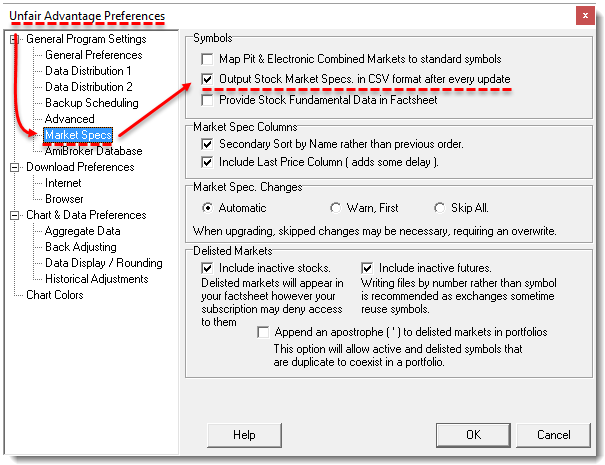
Then press the "Get Data" button in CSI UA to update your data and download this file.
Now Trading Blox will be able to build a stock dictionary file from the CSI market data using this button in preferences:
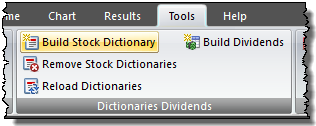
When this button is used, Trading Blox will build the Stock Dictionary. When used with CSI's Stock Data service, it will included the sector, industry, and description for CSI data. There isn't an option to build a Stock Dictionary with other data services.
When the Build Stock Dictionary process is running, it will delete your old stock dictionary and build a new one. It will build the file for all data files in your data folder. If you add new data files into your data folder later, you will need to create a new stock dictionary. Only stocks in the stock dictionary will be available for testing. If you add a new data file later, it will not be available for testing until added to the stock dictionary, or the stock dictionary is removed.
Trading Blox will allow access to all the stocks in the Stock Data folder when the Stock Dictionary is removed. However, it will not provide information about the sector and industry.
Trader's Round Table Forum Tutorials:
https://www.tradingblox.com/tradingblox/howto-ua.htm
https://www.tradingblox.com/tradingblox/howto-ua-newmarket.htm
https://www.tradingblox.com/tradingblox/CSIUA/howtouastocks.doc
https://www.tradingblox.com/tradingblox/CSIUA/Trading%20Blox%20CSI%20Forex.doc
Links: |
|---|
|
See Also: |
|
Edit Time: 9/12/2020 2:23:00 PM |
Topic ID#: 5030 |