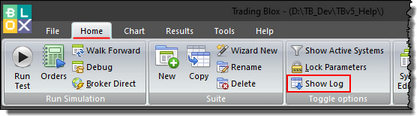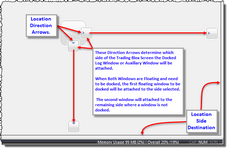Log Window
When the Blox Log window is open, any test any messages intended to inform a can appear in the Log Window. If the Log Window is not active, no information will be recorded. When the Log Window is active, and hidden text will be recorded.
Open Log Window:
By default, the Trading Blox Log Window is not active or displayed right after a new installation. To open the Log Window so it is active, click on the Log Window button Show Log in the Toggle Options Group of the Home Menu tab shown next:
The OpenLogWindow command can also open the Log Window when it is scripted into a system in blox. A system test can also close the Log Window, and ClearLogWindow when those commands are also executed from a blox.
Auxiliary Window Active:
When the Log Window is active and the Auto-Hide option is not enabled (Pin points down), messages will be displayed.
Text messages can show details of where a system area needs attention. As a diagnostic messages source it is especially good when blox, script section and LineNumber references are included. It can also report symbols dates that are not current, or are not accessible to the system.
When the Log Window is active and opened, a simulation test will show when a test time at start. During the test, if an error occurs, or the system being tested is using PRINT statements to inform the user, that information will appear. At the end of the simulation, the time the test ended, and test duration time will be displayed.
Normal Test Message Items:
Starting Simulation: start-time
Simulation: simulation-duration-time
Errors: <Only when errors happen>
Ending Test Run: test-end-time
Overall: overall-test-duration
Before each new test is started, the Log Window text will be automatically cleared. Text in the Log Window can be cleared using the "Clear Log Window" menu button, or the text can be cleared using the Trading Blox Basic script function: ClearLogWindow.
Log Window Auto Hide:
Trading Blox provides an option to allow the Log Window to be active when it is needed, and to hide itself automatically when it isn't needed. When a Log Window is hidden, it becomes inactive, but it increases the main window's available space.
To enable or disable Auto-Hide, click on the Auto-Hide control Pin icon in the right upper side of the Log Window shown in the previous image needs to point left to Auto-Hide, and point down to stay open.
The the Log Window is collapsed into its hidden state, this ![]() in the image above will open the text area when clicked. When an open Log Window appears, it will stay open when the Auto-Hide Pin in the Log Window's Title Bar point is down.
in the image above will open the text area when clicked. When an open Log Window appears, it will stay open when the Auto-Hide Pin in the Log Window's Title Bar point is down.
Log Window InActive:
In order for a test PRINT statement to send text to Log Window's, the text area must be visible. When Log Window text area is visible, the Log Window is active and PRINT information will appear.
When the Log Window is not active, PRINT information sent to the Log Window will be lost, but it will appear in the "Print Output.csv" file in the Trading Blox Results folder. To obtain the lost text, open the Log Window, and then run the test again to see if there are any reported errors. An alternative is to use the Main Menu's Results Tab section where a click on the Print Output button to open that text file. When the button is used to open the file, it will attempt to open in a spreadsheet program. The file is a text that can be opened by any Text-Editor Window's Notepad editor.
Log Window Floating & Docking Mode:
To change the Log Window from Docked to Floating, the Auto-Hide option must be disabled (Pin is pointing down). To float the Log Window, click any place on the Log Window Title area and hold the mouse button down. With the mouse button pressed down, you can move the Log Window. As soon as it begins to move, it will change size as it pops out of Docked mode. With your mouse pointer still pressed down, you will be able to place the Log Window anywhere on the screen. Once the Log Window is placed, you can release the mouse button and change Log Window's size and shape.
The Log Window width and length can be anything you want within the limits of computer's the display screen. To move the Log Window to another location, just click on the Log Window's Title area again and hold the mouse button down until you move the Log Window to a new location.
Docking the Log Window again is simple. Grab the Log Window Title area and hold the mouse-down button while you move it of the Trading Blox Main Screen area. As soon as the software detects the mouse location is over its main screen, it will display the Docking destination locator arrows. These locating arrows are used to dock the floating window to the right side, or the bottom side of the main screen. When the main screen color changes to a translucent blue shade, release the mouse button and the window will dock to the side of the button that you crossed.
A video in the Trading Blox Forum: Blox MarketPlace, shows how these options work :
Docked-Undocked-Floating Windows
Edit Time: 2/17/2022 12:19:56 PM |
Topic ID#: 164 |