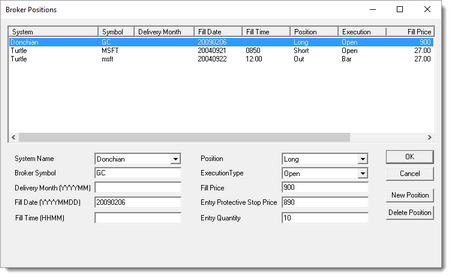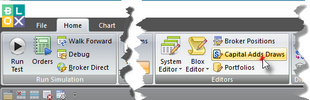Broker Positions
We don't recommend using this feature; If used, the Order Generation Equity must be updated every day.
We recommend using a simulation to determine the positions, fills, new orders and current equity. With a simulation, you can ensure the brokerage account matches the positions and orders created with a simulation. Without the diligence to ensure your system information matches your brokerage account, you will find the system information will not be what you need as information from both sources drifts in different directions .
Just as important, it's a lot of work to manually update position records without the risk errors that can easily accumulate.
An issue that happens often, is the failure you will not get the exact fill that a historical simulation might assume when trading an actual account. This is to be expected given all the details each trading day creates. It is also easy to forget the update a contract roll change when the underlying data source has rolled to a new contract. Other times, your broker may fill an incorrect order, or you may enter an order incorrectly.
To enable these position differences and have them inserted into the test information, use the Use Broker Positions global parameter to enable the simulation to use the information in this Broker Positions as an information source that will reduce the difference between the simulations and the brokerage account history.
The Broker Positions screen lets you tell Trading Blox what your actual positions are so that Trading Blox can generate orders using those existing positions rather than using positions based on historical testing assumptions. It should be noted that a preferred approach for many traders is to match their actual trading to the simulation. So in other words, let the simulation create the positions and make sure your broker positions match the system.
Our primary reason we do not recommend using this Broker Positions feature is the added complexity and its manual updating requirement is likely to have errors at some point. The Broker Positions tool is here for you, but you will need to decide if the complexity is work the effort and risk.
Enter your actual positions, fills, and quantities that you have with your broker.
For stocks and futures be sure to enter the actual fill prices from your broker statement at the time of the fill, not the stock split or futures back adjusted prices. Stock prices will be adjusted by the stock split ratio to match the stock split adjusted data. Likewise the quantity will be adjusted on the stock split date to represent the new adjusted quantity. Futures prices will be adjusted during the test to reflect the back adjusted prices used in trading and on the charts.
These positions get inserted into the test on the Order Date specified, and any existing positions will be exited as a result. You can enter a Zero-Quantity to lock out any further positions in this instrument. You can enter a position of OUT to exit any existing positions on the Order date.
NOTE:
Positions entered here are locked -- so subsequent exits in the system code will not cause an exit of these positions. Entering a subsequent position of "OUT" will exit the position and leave it locked so no further entries will be filled by the simulation. Enter a position of "Exit" to exit the position and unlock the instrument so that further entries and exits by the simulation can occur. The order generation report will still have new entries and exits as needed for this positions. The order generation is not locked, just the simulation fill process.
For Each Broker Position use the item description shown:
Position Element Names: |
Description: |
|---|---|
System Name |
When a Suite is selected and displayed in the Main screens display, the System Name displayed will be automatically entered. When it isn't filled in automatically, be sure the system name is a perfect match the system name where the position is intended. Failure to or the trade will be ignored. Drop down box populates from selected systems for the current suite. |
Symbol |
Ensure the entered symbol is an exact match. |
Delivery month |
This item is optional. It is designed to suppress the alert message once you have rolled from the old month to the new month. The data in the record is only available when it matches the delivery month. |
Fill Date |
A date entries must be an actual trading day fill-date. This date must be within the test range of that instrument. When it isn't in the test range this information be ignored.
Allowed Date formats are: YYYY-MM-DD YYYYMMDD YYMMDD MM/DD/YY MM/DD/YYYY |
Fill Time |
Fill-Time must be an available time in the data file. For daily data, this item can be ignored. For intraday-data it is used and it must use this time format: HHMM format |
Position |
Each position direction must be one of the items in the Drop down box list of options: Long Short Out Exit
When Out is selected, the position will exit and lock the instrument. Position with Exit selected, will then exits the position and unlock the instrument . |
Execution Type |
There are three options: OPEN BAR EXIT When set to Open, the position will be 'filled' before any simulated positions for a specific bar. When set to Bar, a simulation open positions for the bar will be filled first, then this broker position will be filled. When set to Close, this broker position will be filled last. |
Fill Price |
A Fill-Price is required for all Entries and Exits. Price to use is the transaction price of the order. Do not use any commas in the price. |
Entry Protective Stop Price |
When a Entry price is left blank, the system will assume the Order-Type was not an ON_STOP required price condition. This price is asking for the original entry day protective stop price applied to the order when it was created. The protective stop price used in your system for the remaining position days will likely vary from the original price as the position ages. |
Entry Quantity |
Actual order quantity size goes here. |
NOTE:
oThe position entry delivery month is only presented as long as the data is still priced in that month plus a few days.
oFor 2 days after the roll, a roll alert is presented indicating that the position should be rolled from the old month to the new month.
oThen after the 2 days the system assumes you have rolled and the entry delivery month is changed to the current data delivery month.
Broker Position Data & Capital Adds & Draw Changes Location:
To access the Capital Adds & Draws dialog, click on the Capital Adds Draw Button shown in the next image:
The Broker Position and Capital Add/Draw files are now located in Data/Auxiliary.
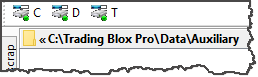
Broker Orders & Capital Adds & Draw Data File Location.
Edit Time: 9/12/2020 9:50:00 AM |
Topic ID#: 5050 |