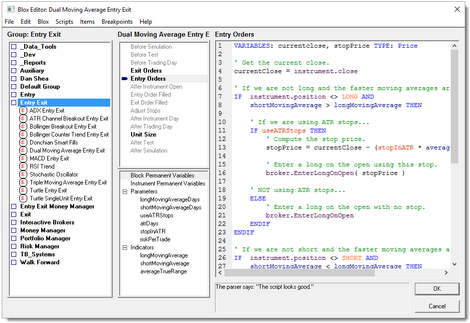Working with Systems
You can use the systems that come with Trading Blox, and you can get other systems and import them. If you have the Pro or Builder versions of Trading Blox Builder, you can create your own. This section of the manual describes how to create your own systems by assembling Blox. In addition, you should be familiar with this section before a modification to an included system, or a system you have purchased from another source.
What is a system?
Systems are a collection of Blox. There are six Block types in Trading Blox Builder. Each blox type has a particular purpose in a trading methodology. As described earlier, these blox are basic components of a trading system. This table names the the blox types and the main reason for that blox type:
System Component: |
Corresponding Block Type: |
|---|---|
What to Trade |
Portfolio Manager |
When to Trade |
Entry Blox |
Whether to Trade |
Risk Manager |
How Much to Trade |
Money Manager |
When to get out |
Exit Blox |
User ideas |
Auxiliary |
The System Editor:
Selecting "Edit Systems" from the System Menu will bring up the System Editor window:
New System:
You can create new systems and delete systems using the system editor.
You can build systems by selecting a system on the left, and adding or changing the Blox from the available blox list on the right.
Some of the lists accept multiple Blox, and some lists can accept only one Block type. The Portfolio Manager, the Risk Manager, and the Money Manager can accept only one Block per system. The Entry Block and Exit Block can accept multiple Blox per system. The reason for this is that you may want to have multiple entry/exit ideas executing at the same time.
Copy System:
Select the system to copy, press the copy system button, and enter a new name.
Rename System:
Select the system to rename, press the rename system button, and enter a new name.
Delete Systems - Caution:
If you delete a systems, it cannot be recovered unless you backup your Trading Blox Builder files on a regular basis. When a backup isn't available there is some good news. Recreating a system is easy because a system is only a collection of Blox. This means, to recreating the deleted system is as simple as creating a new system and then adding the required Blox to the new system. It is still good practice to back up your systems on a regular basis. All Trading Blox Builder systems are stored in the installation folder named, "Systems."
Note:
When deleting a system
When a System contains a Block that can only have one Block of that type, you must remove the installed Block before adding a replacement version. Many of the block in a system can have multiple addition. Review the details in Blox System Placements.
To delete a Block from the system, select the System name, select the Block within the System, and click "Remove Block from System." That action will only delete the highlighted block from the list of selected blocks in the selected system. You will not be removing the selected block from your list of available blocks.
The Blox required for a system to be able to trade are Entry Signals, Exit Signals, and Money Management. Both the Entry and Exit Block need to call the Broker Object to enter and exit trades. When a Broker Function creates an Entry Order, the Money Manager Block is automatically call to set the trade quantity for the newly created entry order. You can use the Basic Money Manager to get started quickly.
After you have modified a System (changed, added, or deleted the Blox contained in the System) click the OK button to save and exit, or click Cancel to cancel all changes. To edit a Block or view the code, double click on the block name. This will bring you directly to the editor with that Block selected.
Preview:
This button will open a printable listing of the system, included blox, scripts, parameters, indicators, etc.
Export and Encrypt System:
This button will export the system and attached blox to a special encrypted file. It will be put in the Export folder, which will be opened. You can then send this file to another Trading Blox user. They will be able to use and test with the system, change parameters, etc, but will not be able to view or edit the system or blox.
To use one of these exported systems, put the .tbz file in your Import folder before starting up Trading Blox.
Note:
Be sure that the name of the System and the name of all Blox in the system are unique. We recommend that you use your name, or some other unique identifier, in the blox and system names. In this way, they will not conflict with other blox or systems that may already be in an environment prior to importing the encrypted system.
Import System:
If someone sends you an encrypted system, a .tbz file, place that file in your Import folder. When you start-up Trading Blox again, this system will be listed and available for testing, but you will not be able to view or edit the system or the blox.
Add:
Use this button, or a right click, to add a block to a system.
Remove:
Use this button, or right click, to remove a block from a system.
Edit:
Use this button to edit a block in the Blox Editor.
Edit Block:
Select a block, and click on this button to edit the block in the Blox Editor. Same function as the Edit button in the middle.
Delete Block:
Select a block, and click on this button to delete the block from the system and delete the file as well. Blox cannot be delete if they are in a system. Use with caution as blox cannot be recovered once deleted.
References:
Select a block, and click on this button to see a list of system references. All the systems the block is in will be listed.
Global Suite Systems:
If the system name is the same as a suite, it will be a global suite system. This system allows blox to be attached directly to the suite, and have access to data from all systems. The global suite system scripts run after all the system scripts of same name run.
Scripts available for use in a global suite system:
Before Simulation, Before Test, After Trading Day (access to final test equity), After Test, After Simulation. These scripts have no system object context.
Entry Order Filled, Exit Order Filled, Can Add Unit, Can Fill Order -- note that these order scripts run for all orders placed or filled regardless of originating block or system. The scripts also have access to the system, instrument, and order object from the block in which the order was placed or filled.
To understand the timing of Global System scripts, review the details in this topic: Global Script Timing
Edit Time: 11/23/2020 2:47:01 PM |
Topic ID#: 200 |