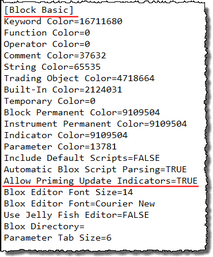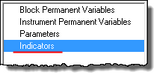Update Indicators
This script has Automatic Instrument Context by default. This means, when this script section executes, it is given direct access to all IPV Properties and Functions.
The Update Indicators script is designed to run each instrument in the system that is enabled and Primed. This means script statements will will have have the ability to run scripts before the Suite's Test Start Date is reached. This earlier execution will happen when the default execution setting in the Trading Blox.Ini Block Basic Group parameter shows:
Allow Priming Update Indicators=TRUE
All new installations of Trading Blox Builder will show the above setting set to TRUE. That setting is what enables Update Indicator script section to execute script statements for each instrument that shows the Primed property is set to TRUE.
However, if your Trading Blox Builder installation has been updated over many versions using the Main Menu's Help tab option "Check for New Version,", that setting might show: "Allow Priming Update Indicators=FALSE". When the setting is FALSE, early Primed Before Test Start Date calculations are disabled.
To change the setting, open the folder where Trading Blox Builder is installed.
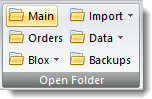
Main Menu - File Menu - Open Folder Group items
Click on the Main button to open a dialog that displays all the files and folders in the TB installation folder. Exit Trading Blox Builder
before you make and changes to the file. If Trading Blox Builder is left open, it will over-write any changes made to the file. Scroll down to the group of files near the bottom of the installation folder the file until you find: Trading Blox.Ini. The Trading Blox.Ini file is a text file that will open with any editor like Windows Notepad.exe.
Open the file and scroll down until the Block Basic group is found. In my NotePad++ editor, the [Block Basic] group is on line 209 in a file where the max line count is 254. So the scrolling from the top down is longer than the jump down, Ctrl-End key combination will be longer to get to [Block Basic] parameter Allow Priming Update Indicators on line 224:
In the group of parameters, if the Allow Priming Update Indicators shows FALSE and you want the system's Custom Scripted Indicators to start calculations as soon as they are primed, change the setting to TRUE. Save the file and restart Trading Blox.exe with a double-click that appears in the open dialog.
This ability is essential because all built-in Indicator Section indicators are primed and calculated with access to all of the instrument's data as soon as an instruments is primed. This Update Indicator ability allows Custom Scripted Indicators to access instrument data as soon as each instrument is Primed. In simple terms, this Update Indicators script section provides the same data access ability to the Custom Indicators as is built-in the indicators selected in the Indicator Section.
This is also true for Intraday records that must process the same date's Intraday time records. The first Intraday Time Value to process will be the first time record in the time record series of each record date.
If you update your custom indicators in this script section the values will be available to use in all other scripts and blox, like the Adjust Stops script, After Instrument Day script, Before Instrument Day, and of course the Entry Orders and Exit Orders scripts. To access provide access to other blox in the same system set the property's Scope to System.
Indicator Priming - Chart Plotting:
If you want to see indicators plot during the period when an instrument is priming, you will need to enable the ability in the Update Indicators script section so the "Allow Priming Update Indicators=TRUE."
NOTE: This scripts section will not normally execute when a instrument specific date record is not in the instrument's data file.
A current record is a record date for the same test date on which this script is executing. This means a test date must have an instrument date price record in order for this script section to execute.
When it does have a missing instrument record any orders that were active for the active test date, orders will not be filled or expired by the brokerage process. However, when an order is still active after the brokerage process, it will be available to execute an order fill or allowed to expire on the next available instrument date trading session. |
Edit Time: 10/24/2020 1:42:48 PM |
Topic ID#: 640 |