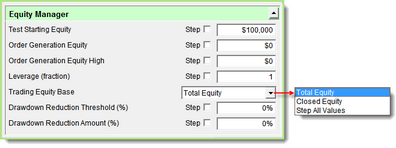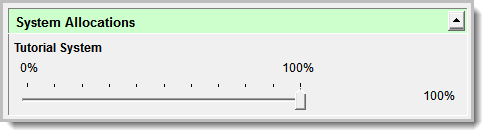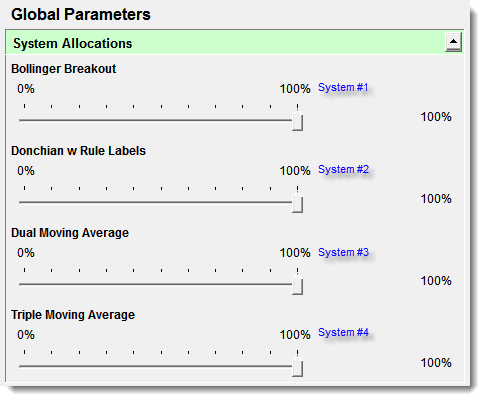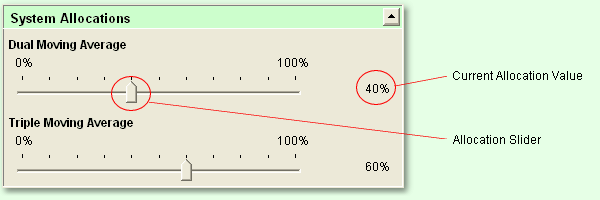System Allocations
Position slider percentage determines the amount of equity to allocate to a system. A System Allocation slider will be available for each systems included in a Suite.
Allocation Equity Calculation: Equity Manager area in the Global Parameters section sets basis for how much can be allocated to a system: Starting Allocation amount is first determined at the start of a test, and it is based upon the rate entered in the Equity Manager's Leverage Rate field and the selected Trading Equity Base option.
System Allocation Adjustments: Clicking and dragging the Allocation Slider to the right or left will increase or decrease the current allocation values. Allocation amount can be adjusted using the keyboard's arrow keys will increment or decrement the display value. The Current Allocation percentage value is displayed to the right of the allocation control for each system.
Maximum Allocation Amount: Trading Blox will allow allocations that total more than 100%. At first glance, it might seem that this would violate common sense and should not be permitted. However, since futures contracts have high leverage most of the time a single trading system uses a small percentage of the available equity for margin. Consider two trading systems each of which uses a maximum of 25% of trading equity for margin. A single account could easily trade both systems at the same time.
System Equity (typically used by the money managers, but not always) is the test equity times the allocation times leverage adjusted by the draw down threshold.
The trading equity used in the Fixed Fractional Money Manager to determine trade size is the test equity times this allocation slider times the leverage adjusted by the draw-down threshold.
One system Suite:
Four system Suite:
Two system Suite:
|