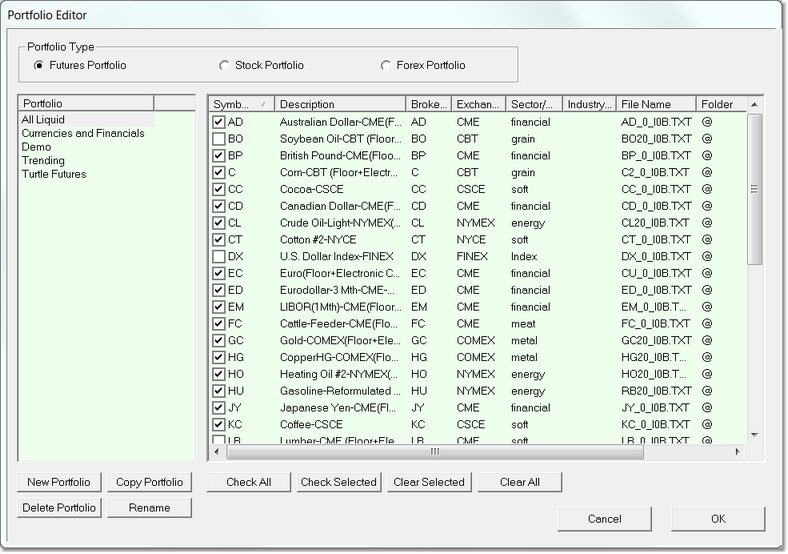Portfolio Editor
To activate the Portfolio Editor, select Portfolios menu item from the Edit menu, or use F2.
The top portion of the Portfolio Editor selects the portfolio type: Future, Stock, or Forex. Clicking on a radio button will cause Trading Blox to load all the Portfolios of that type into the Portfolio List on the left side of the Portfolio Editor.
Selecting a Portfolio from the Portfolio List will update the Market Selection Area on the right side of the Portfolio Editor. Each market included in a given Portfolio will have it's corresponding Market Selection Checkbox checked. To add a market to a new Portfolio, click in the Market Selection Checkbox. Uncheck the box to remove a market from a Portfolio.
Where does the list of available instruments come from? The only instruments that will be available to select into a portfolio are those in the current data folder selected or those that were already in the portfolio. To setup different portfolios for different data folders, you can choose the data folder, then come here to setup the portfolio. The portfolio will not be affected when you change to another data folder.
New Portfolio Creates a new Portfolio with no markets selected.
Delete Portfolio Removes a Portfolio.
Copy Portfolio Copies the portfolio.
Rename Changes the name of the selected Portfolio.
Check All Checks all the available markets.
Check Selected Checks the highlighted (selected) markets.
Clear All Clears the checks from all the available markets..
OK Saves and exits.
Cancel Discards changes and exits.
|