Log Window Output
When the Trading Blox Log Window is active its display window can be toggled from Always Open, to Auto-Hide by clicking the Auto Hide pin shown in the next image.
When the Log Window is not active, any starting problem messages generated will not be available because the Log Window is disabled.
When the Log Window is active it will capture starting problem messages. Messages will show the details of where a an area needs attention. These diagnostic messages created can be about data not being able to load can be important because missing data files will have significant impact in testing and order generation performance. Some message will report duplicate symbol files in different locations.
After Trading Blox is started the messages will be cleared when a simulation or when orders are created. When no test problems are experienced, the Log Window will show a message similar to the information in the next image.
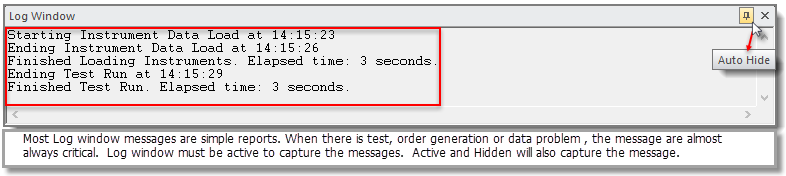
Trading Blox provides an option to allow the Log Window to be active when it is needed, and to hide itself when it isn't needed. When a Log Window is active and hidden, it increases the vertical main window space available when the test results charting information is displayed.
To enable or disable Auto Hide, click on the Auto Hide control Pin like icon in the left upper side of the image above.

The Auto-Hide Log Window in hidden mode increases main screen space when hidden.
Image shows an active Log Window that is hidden. Access to the contents of the Log Window is available by clicking on the ![]() tab to open the Log Window.
tab to open the Log Window.
![]()
This image in Trading Blox is an active button that will expand and display the contents of the Log Window area. Wthe Log Window is not active, the Log Window area is unavailable. When the Log Window is not in Auto-Hide mode, this button will not appear.
Edit Time: 9/12/2020 9:50:00 AM |
Topic ID#: 164 |
