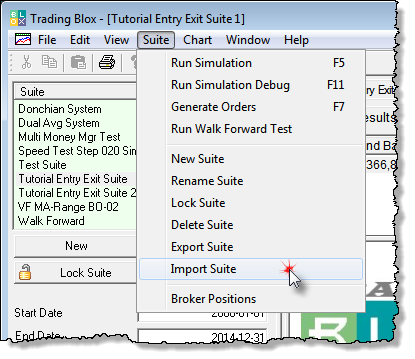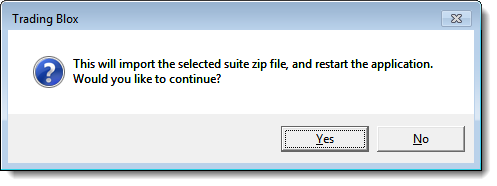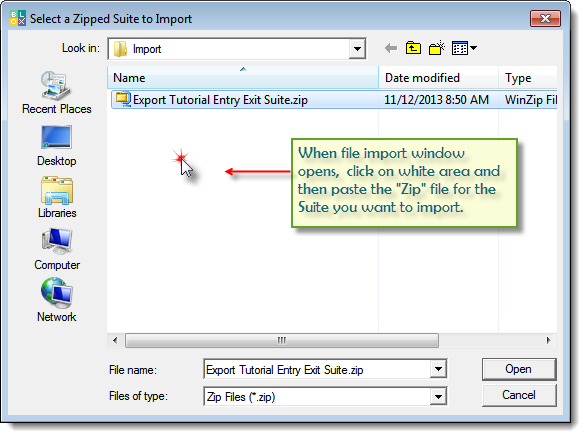1.Click on and then Copy the Import Suite Zip file package you wish to import into Trading Blox. 2.Click on Suite Menu and then click on the Import Suite option. 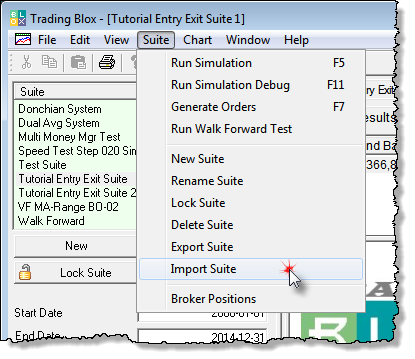
3.This next message will appear informing that you are about to import a Suite file collection and when it has imported the contents of the compressed Zip file, Trading Blox will close all active test results, close the software and then restart itself. 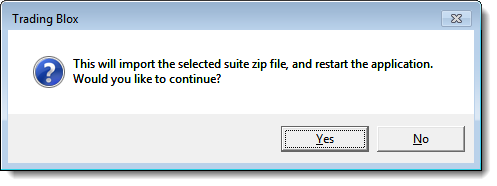
4.In most cases this isn’t an issue unless you have some test results you wish to print or locate in the Results folder. 5.Click the “Yes” button if you want to proceed at this time. Click “No” if you want to go back and do something with the results displayed. 6.If you click “Yes” a file dialog window will appear providing you with a location where you can paste the suite file package you just copied. Click anywhere on the open white space and the Paste the file package into the open dialog. 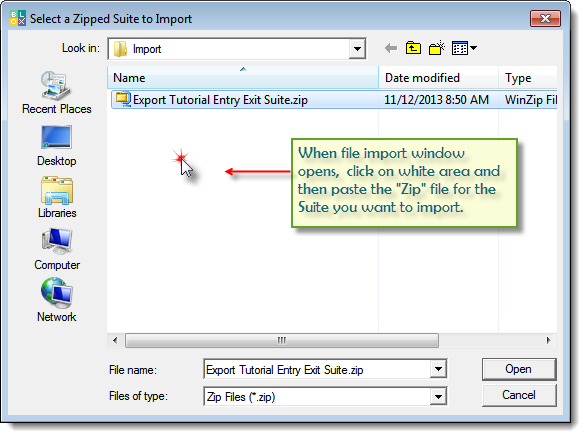
7.You should see the name of the suite import package file in the white are of the dialog and in the Open File name area. 8.Click on the Open button and Trading Blox will unpack the Zip file and then import all of the contents into the Trading Blox folders as required. 9.After Trading Blox has closed and then reappeared again, you should see the Suite file name you just imported. |