Futures Dictionary Editor
This allows you to edit and modify the futures market information. This file is located in the Dictionary folder. Alternately, it can be located in your Futures Data folder as well. Trading Blox will look in the Futures Data folder first, and if the file is not found it will look in the Dictionary folder.
You can access the Futures Dictionary editor choosing the Edit -> Futures Dictionary menu. This will bring up the Futures Dictionary Editor:
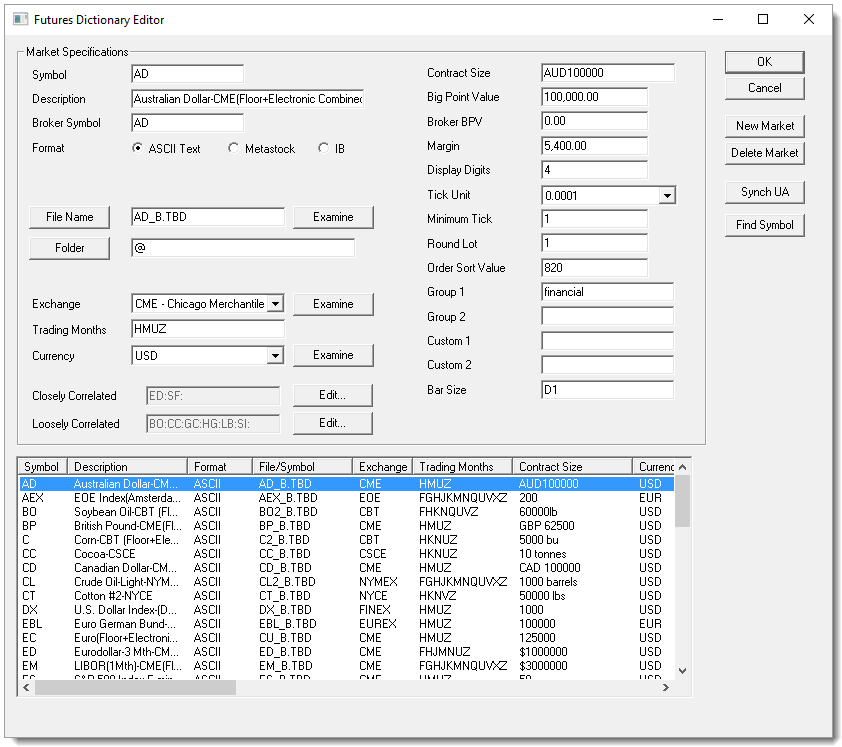
Here is an example of adding a Foreign Market, such as KOS. The Kospi is denominated in KRW, so the USDKRW would need to be added to the Forex Dictionary and linked to the appropriate data file to convert the KRW back to system wide base currency.
To add a new market, Press New Market, Enter the symbol KOS, Press Synch UA, then Press the File Name button to select the data file.
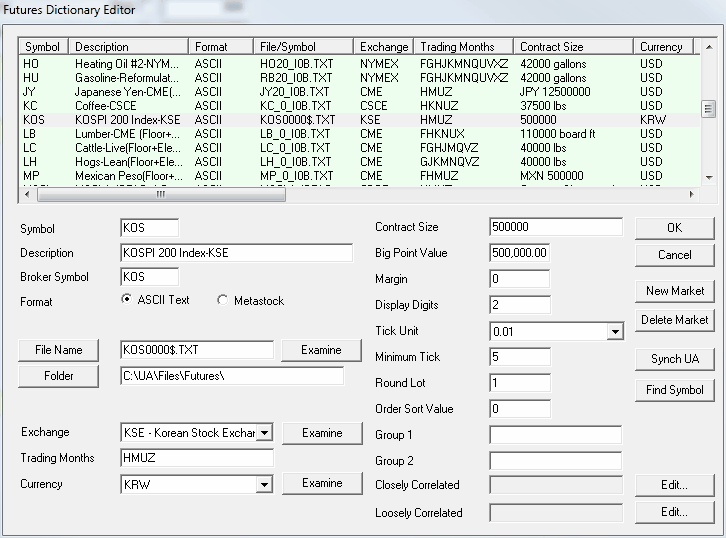
Symbol
The symbol for the market. The symbol in a futures portfolio must match this symbol.
Synch UA -- This button will take the Symbol entered, and look up the data for this symbol in the CSI UA program on your computer. If you do not have CSI UA on your computer, you cannot use this button. But if you do, it will bring all the information it can from the market database and populate the fields. If you do not like what it has done, press cancel.
Find Symbol -- This button will use the Symbol to try to find the corresponding data file in the Futures Data Folder as defined in preference. It will look for a file starting with the symbol. If the symbol is just one letter, it will append a "_" and look for the file. Example: Symbol "S" will look for files starting with "S_", symbol "AD" will look for files starting with "AD". If it does not find the file, it will return a blank. If it finds more than one file, it will use the first one. Please be sure to check if this is really the file you want, since your symbol and datafile will be linked at this point.
Description
The name of the market longhand.
Broker Symbol
The symbol used by your broker for this market.
Data Format
The data format: ASCII or MetaStock.
Metastock Symbol (if Metastock data format)
For MetaStock format data it defines the symbol used within the MetaStock MASTER file since these sometimes do not correspond exactly with the symbol name as used by the exchange.
File Name
This is the actual file name of the data file that will be linked to this symbol. Press the File Name button to locate the file using a browser interface.
Folder Location
This is the actual folder location of the data file. Press on the Folder Location button to locate the folder using a browser interface. The "@" sign is used to represent the default data folder as set in preferences. In this way the Dictionary is transportable to another installation of Trading Blox. If you hard code the folder location using C:/xxx then it will not be transportable, but you can specify any location even outside of the Trading Blox folder or the default data folder as set in preferences.
Examine
Press this button to open the data file in notepad or excel, for editing or viewing.
Exchange
The exchange that the market trades on.
Examine
Press this button to open the exchanges file in notepad or excel, for editing or viewing.
Trading Months
The months that the market trades using standard futures month letters. This is used to determine how many times per year account for contract rolls, when you have the Account for Contract Rolls global parameter set to true. The more months you have here, the more times the system will simulate a roll, and account for commission and slippage. Note that if you have the delivery month in your data, then this is not used at all. But if you don't have the delivery month in your data, and you want to account for contract rolls, a roll we be assumed every x bars where x is 250 divided by the number of months entered here. Good for daily data, but not for intraday or weekly data.
F - January
G - February
H - March
J - April
K - May
M - June
N - July
Q - August
U - September
V - October
X - November
Z - December
Currency
The ISO Currency Code that the contract is denominated in. U.S. markets are denominated in USD, European markets are generally denominated in either USD - U.S. Dollars, GBP - British Pounds or EUR - EEC Euros.
If you select a currency other than the system wide base currency, the system will use the corresponding forex file to convert the prices into the system wide base currency. So you can test futures with different currencies in one test, and the results will all be in the system wide base currency. You should enter the Big Point Value and Margin in the foreign currency, since the system will convert these into the system wide base currency for you.
If your system wide base currency is USD, and you select EUR as the currency, the system will look for the EURUSD forex file and assume it is in the format USD per EUR. If it does not find this file, it will look for USDEUR and assume it is in the format EUR per USD.
If you want to reverse the way the system uses these files, you can check "Reverse Conversion" in the Forex Dictionary.
Examine
Press this button to open the currency file in notepad or excel, for editing or viewing.
Contract Size
The contract size description, e.g. Sugar - 112,000 pounds.
Big Point Value
The value of a 1.0 price movement (see Determining Big Point Value for a detailed explanation). The Big Point Value should be expressed in the currency of the underlying contract.
Margin
The margin used to simulate margin calls while testing.
Display Digits
The number of significant decimal digits displayed for this market.
Tick Unit
The unit of the tick. This is either a decimal like 1.0, 0.1, 0.01, etc. or a fraction like 1/4, 1/8, 1/32 etc.
Minimum Tick
The number of tick units which constitutes a minimum tick. For example, if the minimum tick is 0.025 or twenty five thousands, the tick unit is thousandths, 0.001 and the minimum tick value is 25.
Round Lot
The round lot for trading. If you enter a value of 100 here, Trading Blox will only trade in increments of 100.
Order Sort Value
This value determines the sort order of the markets for order generation. The sample data sets these values to a number corresponding to the market open time using U.S. Eastern Standard Time. This results in order files that are in the same order as the market open. For example, the 820 cited above for AD - Australian Dollars corresponds to the 8:20 AM market opening of the AD on the Chicago Mercantile Exchange.
Group1
This string is the group1 to which the market belongs. It can be any string or number, up to 32 characters. When more than one market have the same group, you can access certain instrument properties in scripting such as group margin and group risk, etc.
Group2
This string is the group2 to which the market belongs. It can be any string or number, up to 32 characters. When more than one market have the same group, you can access certain instrument properties in scripting such as group margin and group risk, etc.
Closely Correlated
The markets which closely correlate to the given market. Clicking on the Edit button will bring up an editor which allows you to select that markets which closely correlate to a particular market.
Loosely Correlated
The markets which loosely correlate to the given market. Clicking on the Edit button will bring up an editor which allows you to select that markets which loosely correlate to a particular market.
More tutorials:
http://www.tradingblox.com/tradingblox/howto-ua.htm
http://www.tradingblox.com/tradingblox/howto-ua-newmarket.htm
http://www.tradingblox.com/tradingblox/CSIUA/howtouastocks.doc
http://www.tradingblox.com/tradingblox/CSIUA/Trading%20Blox%20CSI%20Forex.doc
