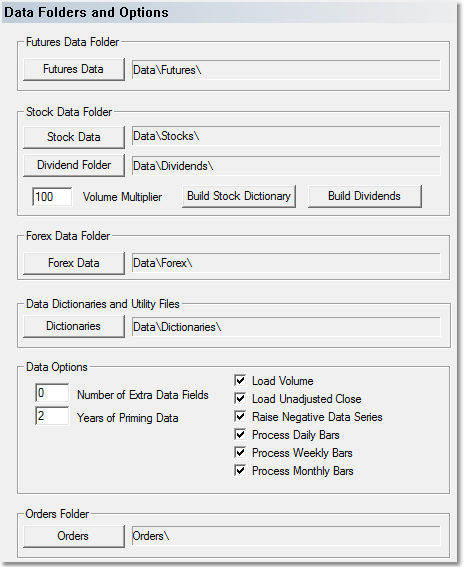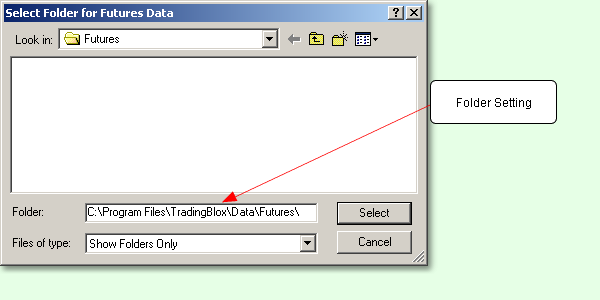Data Folders and Options Preferences
Trading Blox determines what data to use for testing based on the data folder settings. These settings determine which Windows folders contain the data for Futures, Stocks, and Forex instruments.
Before you change these settings, please read the section on Historical Data Setup. There must be a dictionary file in the new data folder - otherwise Trading Blox will not read the new data.
If you do not have a Futures Dictionary (futuresinfo.txt file) in the Futures Data folder or Dictionaries folder, you will get warnings on startup, but you can go to the Futures Dictionary Editor and create a new one. Just add the markets for which you have data. Trading Blox will first look in the Futures Data folder for the Futures Dictionary, and then look in the Dictionaries folder. It is not recommended to have a Futures Dictionary in both locations.
If you do not have a Stock Dictionary (stockinfo.txt or stockinfo.csv file), it will look for at MASTER file. If it finds the MASTER file, it will assume Metastock data and read the data. If it does not find a MASTER file, it will assume ASCII Text files and look for all the .txt or .csv files in the folder. It will assemble the Symbols from the file names, ie if the file name is IBM.txt then the symbol will be IBM.
Futures Data Folder The default location of the folder used for storing the futures data. Within this folder can be other sub folders, or short cuts to other external folders. In addition, the Futures Dictionary has a folder location for each market that is actually used to find the market data. This default folder is where the Find Symbol button goes to locate the data file, but that data can really be anywhere.
When the Futures Data folder is changed, a message box will indicate whether their exists a Futures Dictionary in the new location and/or the Dictionaries folder. If a Futures Dictionary does exist it will be used. The message box will ask if the Folder Locations for all markets should be reset. This process will locate all the markets using the default folder and replace the current folder location for each market with this new location. This is useful if the all the futures dictionary information is the same, but the folder location has changed. This is not recommended if custom or edited folder locations are used, as they will be replaced with the default location based on the new Futures Data folder location.
Stock Data Folder The location of the folder used for storing the stock data.
Dividend Folder The location for storing the dividend files. The Dividend file is named using the symbol and the dividend file suffix, default is "_Div.csv" but this can be changed in the TradingBlox.ini file.
Volume Multiplier The multiplier for the volume. If your data reports 1,000 instead of 100,000 use a multiplier of 100. The default is 100.
Build Stock Dictionary Uses the CSI market data file to build the stock dictionary. See the Stock Dictionary for more detailed information.
Build Dividends Uses the CSI dividend data to build the dividend files for all stocks in your Stock Dictionary. The stock dividend data from CSI is encrypted by default. To use this feature you must contact CSI and make arrangements to have this data unencrypted for your subscription account. This is an additional cost service from them. Alternately you can build your own dividend files manually from another source for each stock and place in the Dividend Folder. The format is Date,Dividend and you can see example files in the sample data that ships with the product.
Forex Data Folder The location of the folder used for storing the forex data.
Orders Folder Change the location of files made by generating orders.
Extra Data Fields Enter the number of "Extra Data Fields" you have in your data. If you have none, set this to 0 to save memory. You can have between 0 and 8 extra data fields in the ascii text data format: Futures D,0,H,L,C,V,OI,DM,UC,E1,E2,E3,E4,E5,E6,E7,E8
Stocks and Forex D,0,H,L,C,V,UC,E1,E2,E3,E4,E5,E6,E7,E8.
Years of Priming Data Enter the number of years of priming data required. The default is 5. This is the number of years of data that will be loaded, if available, prior to the user entered start date of the test. This data is generally used to prime indicators prior to the test start so the test can start right on the start date.Recommended to keep this at 5 years unless you are trading lots of stocks and need the memory. To conserve memory, set this as low as your indicator priming requires, or zero if you don't mind your trading starting later than your test start date.
Load Volume Check to load the volume in your data file into memory. Un-check this option if you don't use volume for your testing, and you want to save memory on a large stock data load. Be sure to turn off any volume filters if you don't load the volume. Recommended to keep this checked.
Load Unadjusted Close Check to load and use the unadjusted close data. Un-check this to save memory if you don't use this data. Recommended to keep this checked.
Raise Negative Data Series If a data series has negative values, this option will raise the whole series up to positive territory. Un-check this option if the data is all positive, as it will save data load time. Recommended to keep this checked.
Process Daily Bars This option when checked will create daily bars from intraday bars. Use these properties in scripting for price field access: instrument.dayOpen[] instrument.dayHigh[] instrument.dayLow[] instrument.dayClose[]
The property counts the number of historic days available at any time, and should be checked before doing a lookback on this series. instrument.dayIndex
Process Weekly Bars This option when checked will create weekly bars from the daily bars. Use these properties in scripting for price field access: instrument.weekOpen[]
This property counts the number of historic weeks available at any time, and should be checked before doing a lookback on this series. instrument.weekIndex
Process Monthly Bars This option when checked will create monthly bars from the daily bars. Can be used in scripting using the Use these properties in scripting for price field access: instrument.monthOpen[]
This property counts the number of historic months available at any time, and should be checked before doing a lookback on this series. instrument.monthIndex
Note that to conserve memory when doing super large tests, the process daily, weekly, and monthly checkboxes should be unchecked if the test does not require the use of these properties.
Pressing a "Change Folder" button will bring up a window to select the location. To select a folder you must open and go "into" it, not just click and highlight it. You can verify the folder that will be selected using the Folder Setting section of the dialog.
|